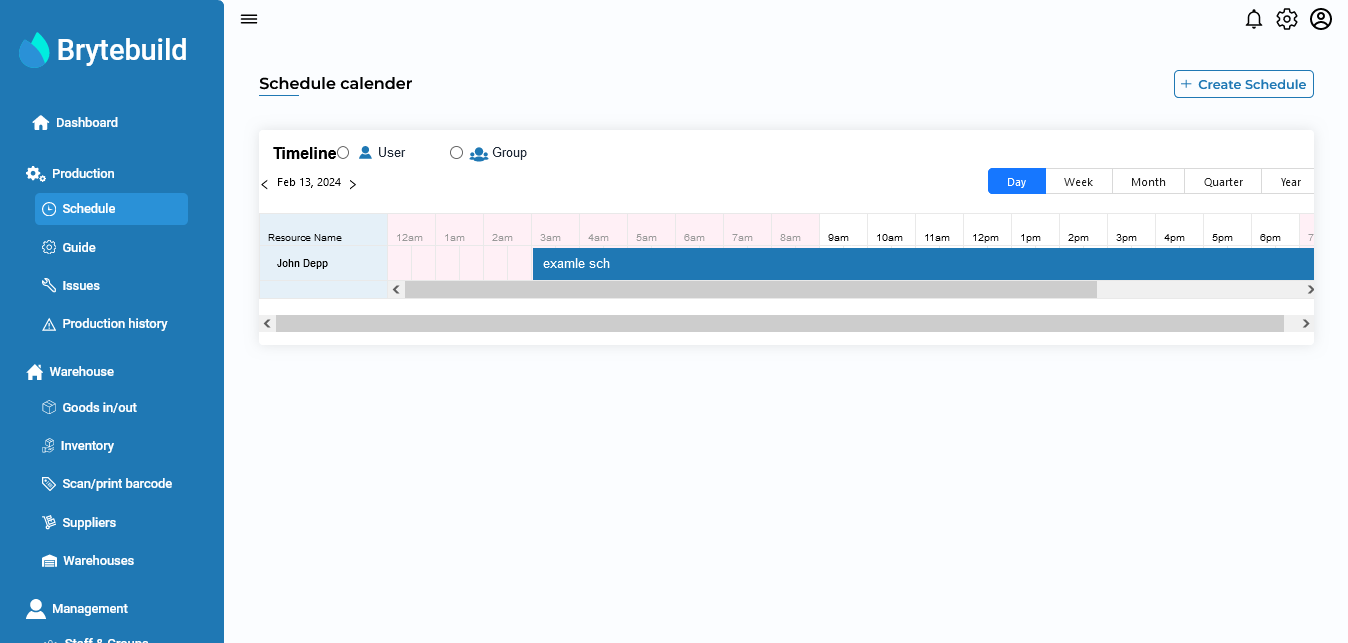Following Schedules
In Brytebuild, you can follow any schedule. Brytebuild provides you with a detailed timeline of the schedule. To follow a schedule, go to the schedule page.
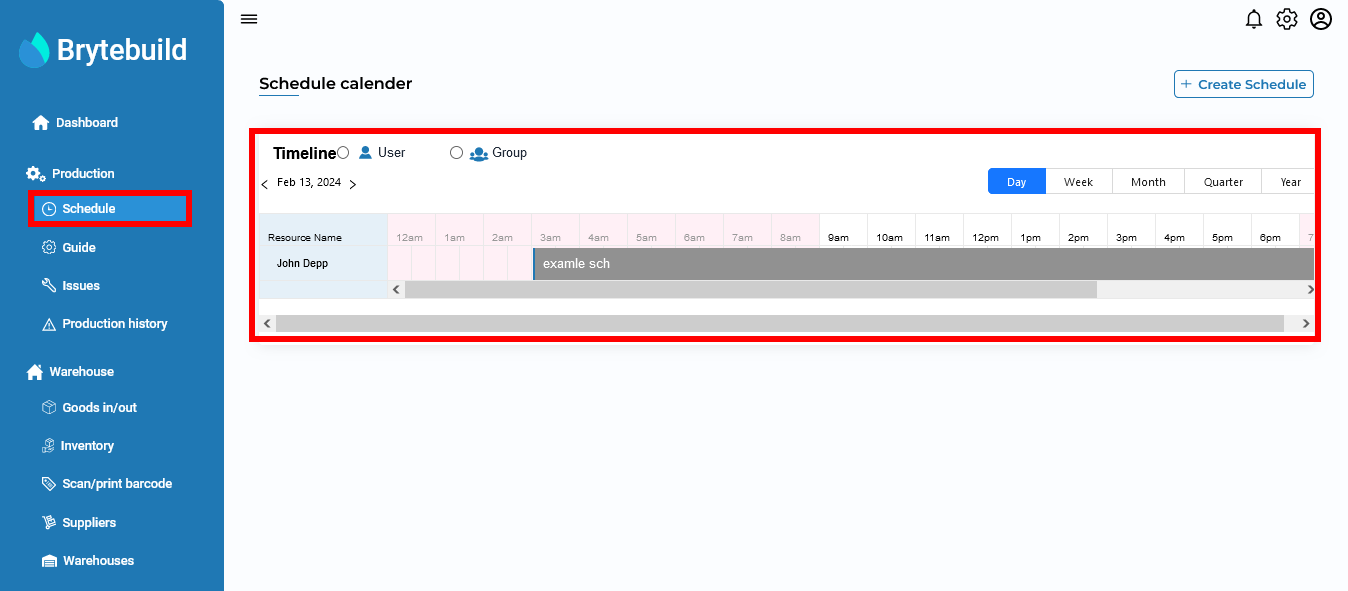
You can follow schedule of individual user and you can also follow schedule of groups. You can see timeline of schedule in days, months, quarters and year. To see schedule details click on schedule timeline bar.

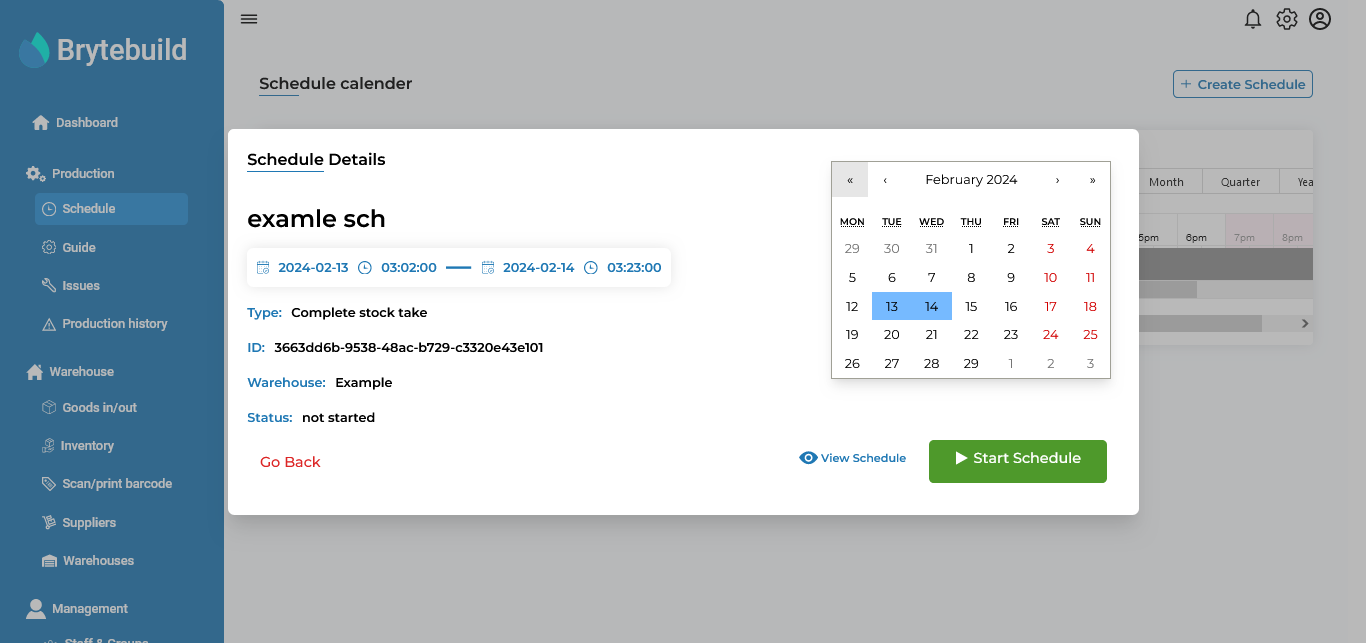
From the schedule model, you can see the details and timeline of the schedule. You can also initiate the schedule and view detailed information about it by clicking the ‘view schedule’ button. Now, let’s commence this schedule by clicking the ‘start schedule’ button.
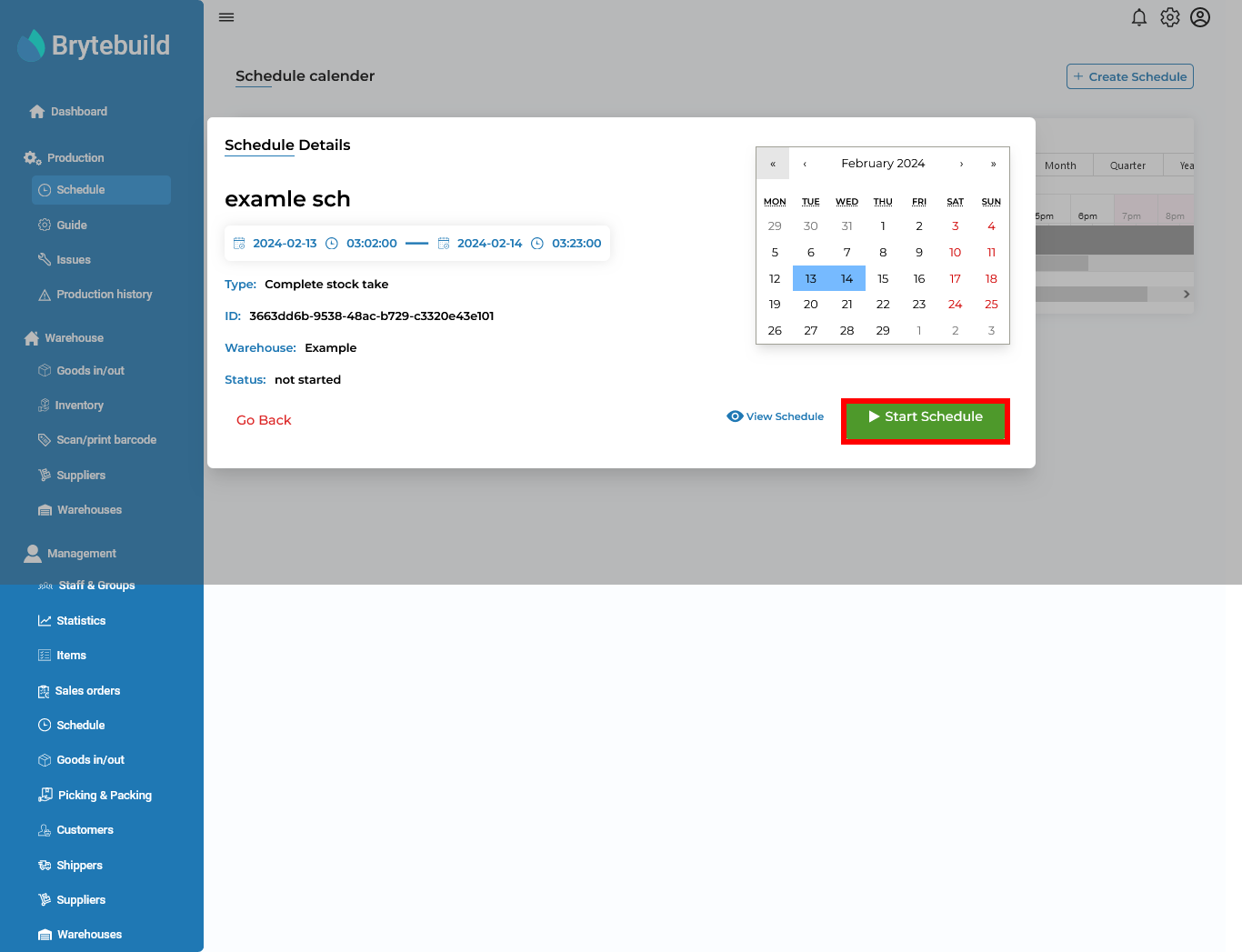
In the schedule timeline, the bar will have different colours according to the schedule status, for example, not started, in progress, and completed. When the schedule has not started, the bar colour will be grey; when in progress, the bar colour will be blue; and when completed, it will be green.