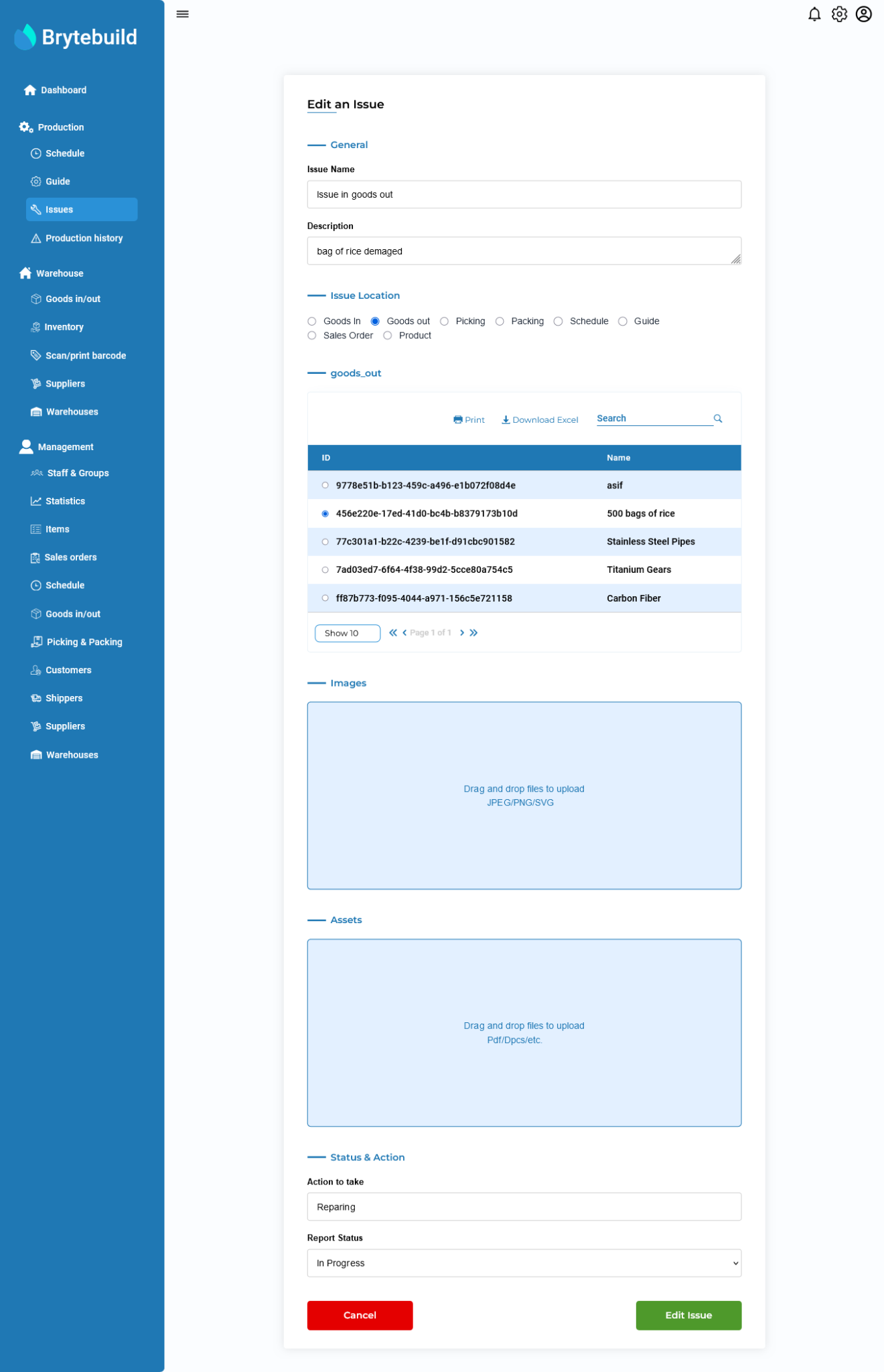Reporting Issues
Reporting an issue plays very important part in any MRP system. In Brytebuild you can report an issue two ways Standard way where you report issue by going to report issue page and submit issue and other way is In house reporting in which you can directly report an issue where it happens, no need to go to any report issue page. After reading this page you will know how to report an issue using both ways.
Standard Way
In standard way of reporting issue is user go through add page of report issue and select issue location manually. Now lets discuss how to report an issue using standard way.
To report an issue navigate to issues page from your dashboard, once on issues page click report issue button to navigate to report issue page.
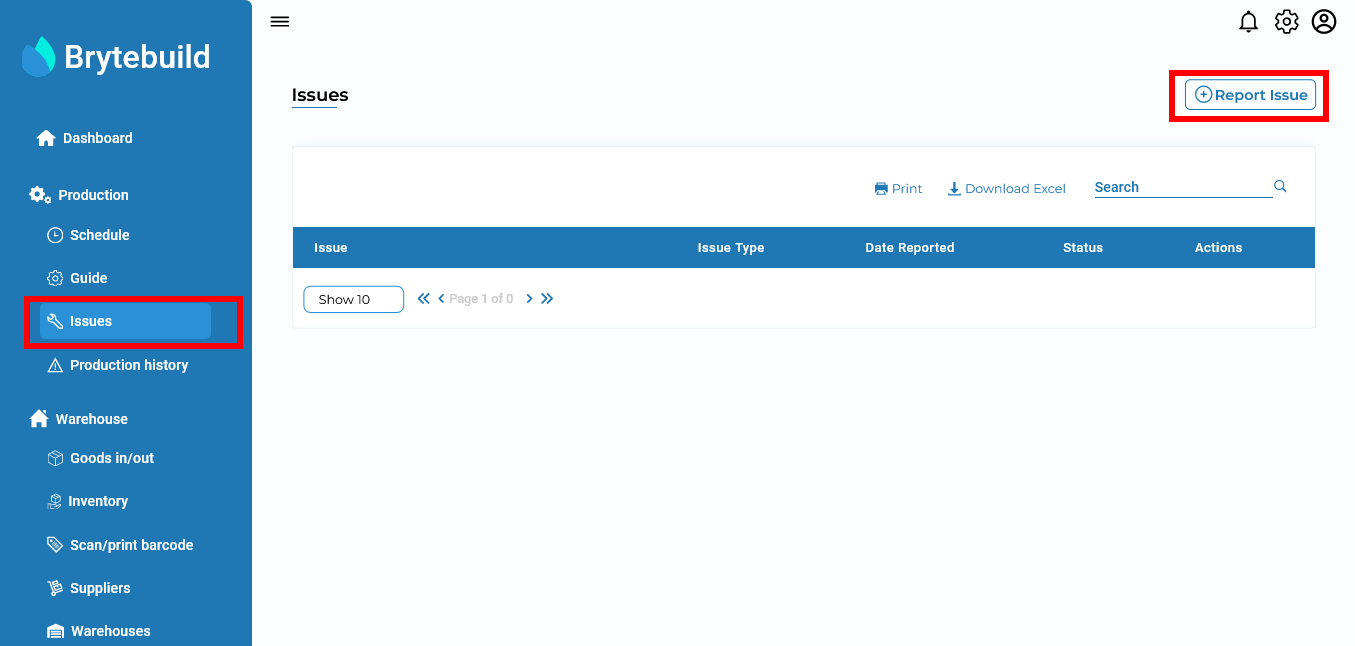
In report issue page select location of issue, enter issue details e.g issue name, description and report status. After filing out details press report issue button to report your issue. For instance lets report an issue in goods out by selecting goods out radio option and select goods out from the table.
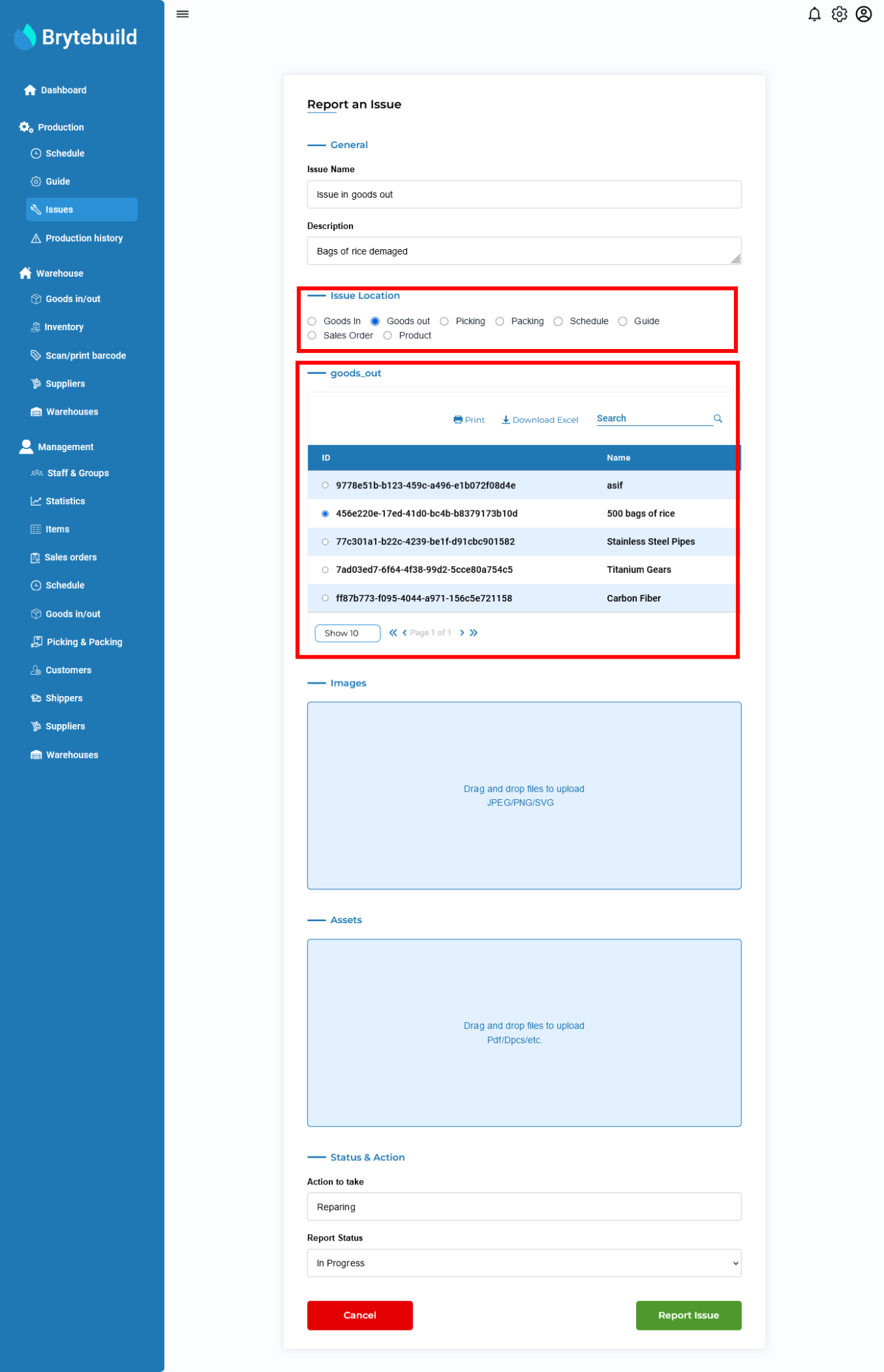
In-house Reporting
In in-house reporting you can report an issue without manually putting issue location. Now lets say we are working on a sales order suddenly some issue pop-up. Now lets report it. Navigate to details page of that sales order and press report issue button.
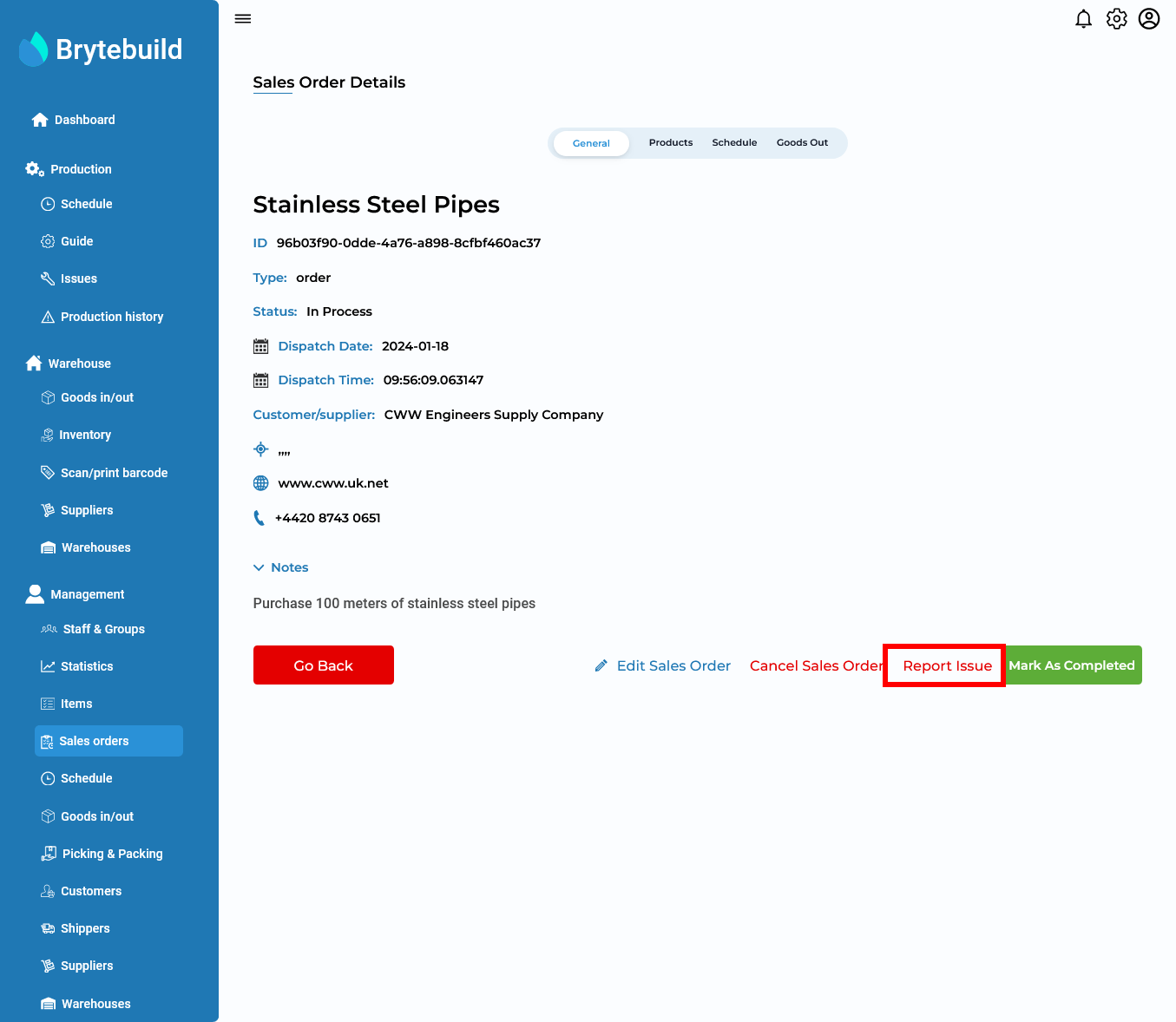
By clicking report issue button a model will be open where Brytebuild automatically link issue location to that sales order. Fill out reset details and press submit.
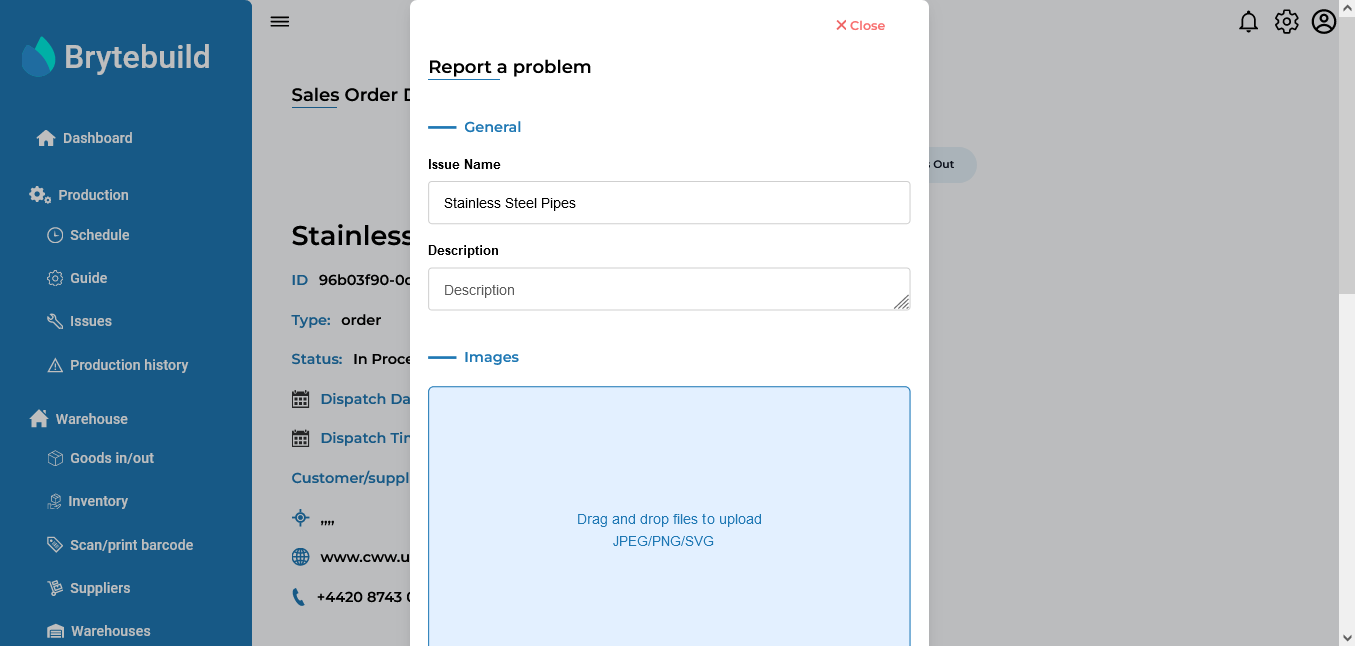
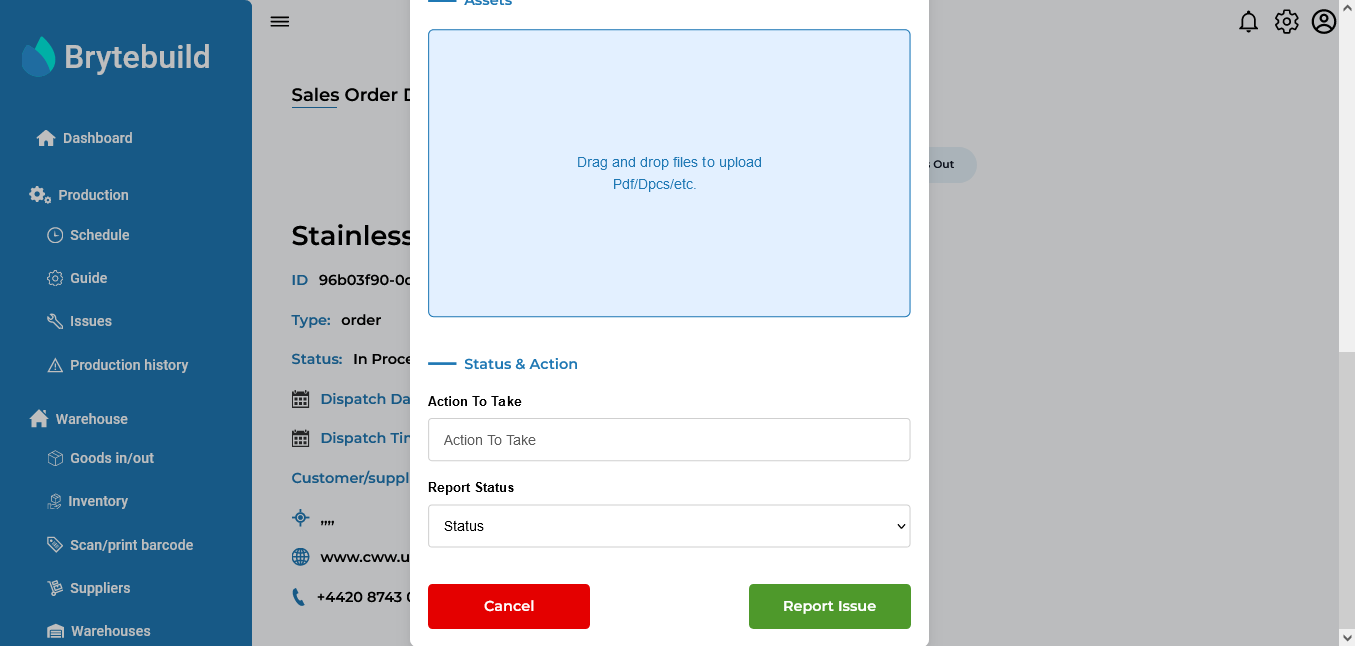
View All Issues
To view all issues go to issues page from your dashboard. A table will represents all the issues with issue name, issue type, issue status and reported date.
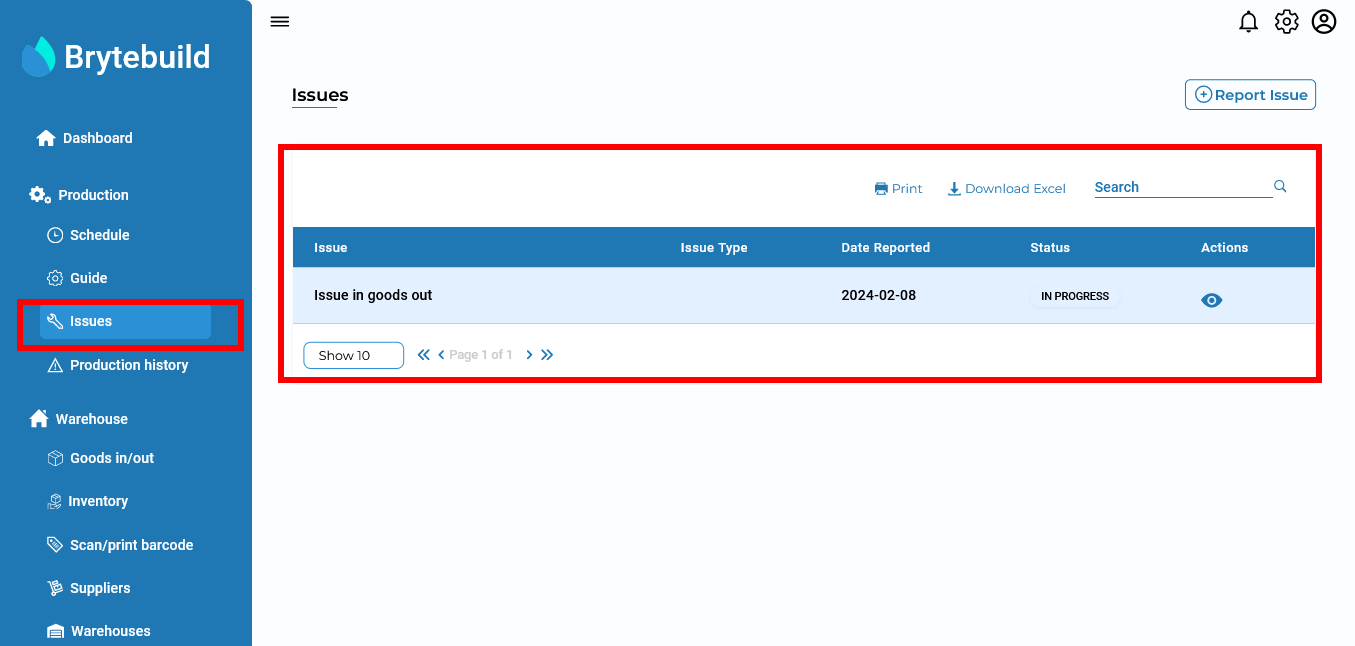
View Details of Issue
To view details of any issue navigate to issues page and select eye icon of issue you want to see. You will be navigate to issue details page.
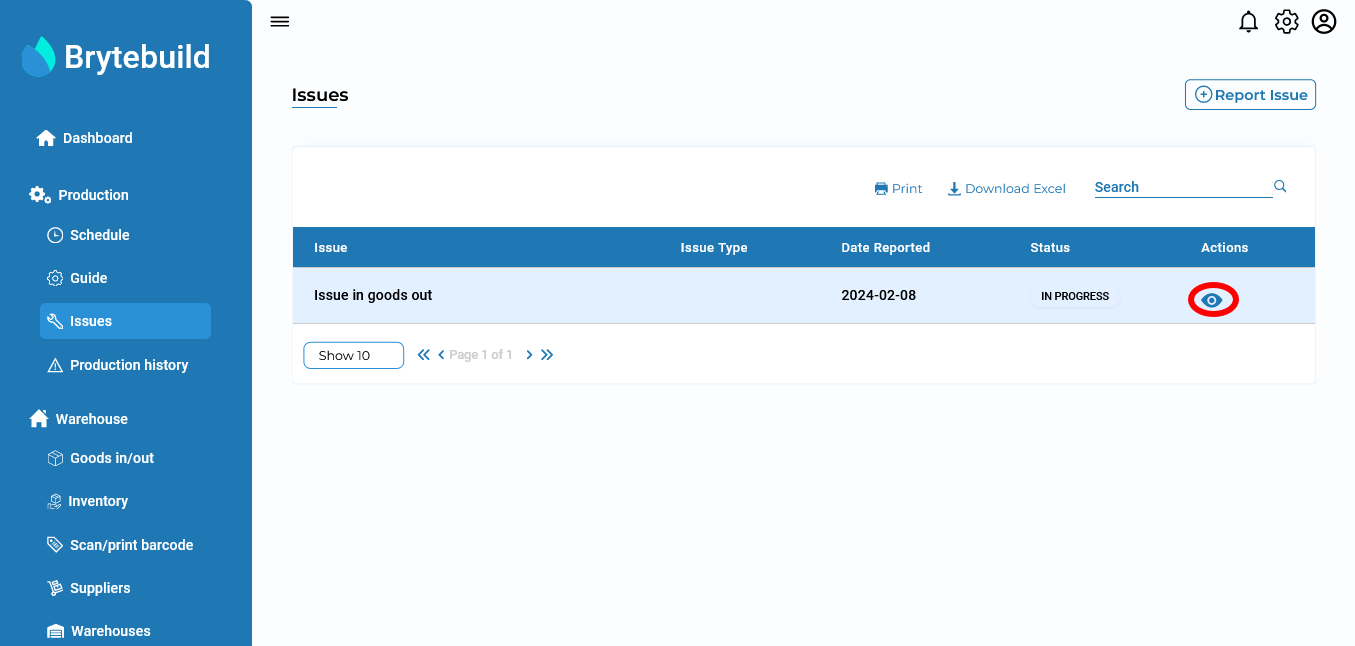
Issue details page contains details about issue. From issue details page you can perform delete and edit operation. Delete issue button will delete issue permanently. Edit issue button is used to edit details of issues. You can navigate to reported location of an issue by pressing issue location button.
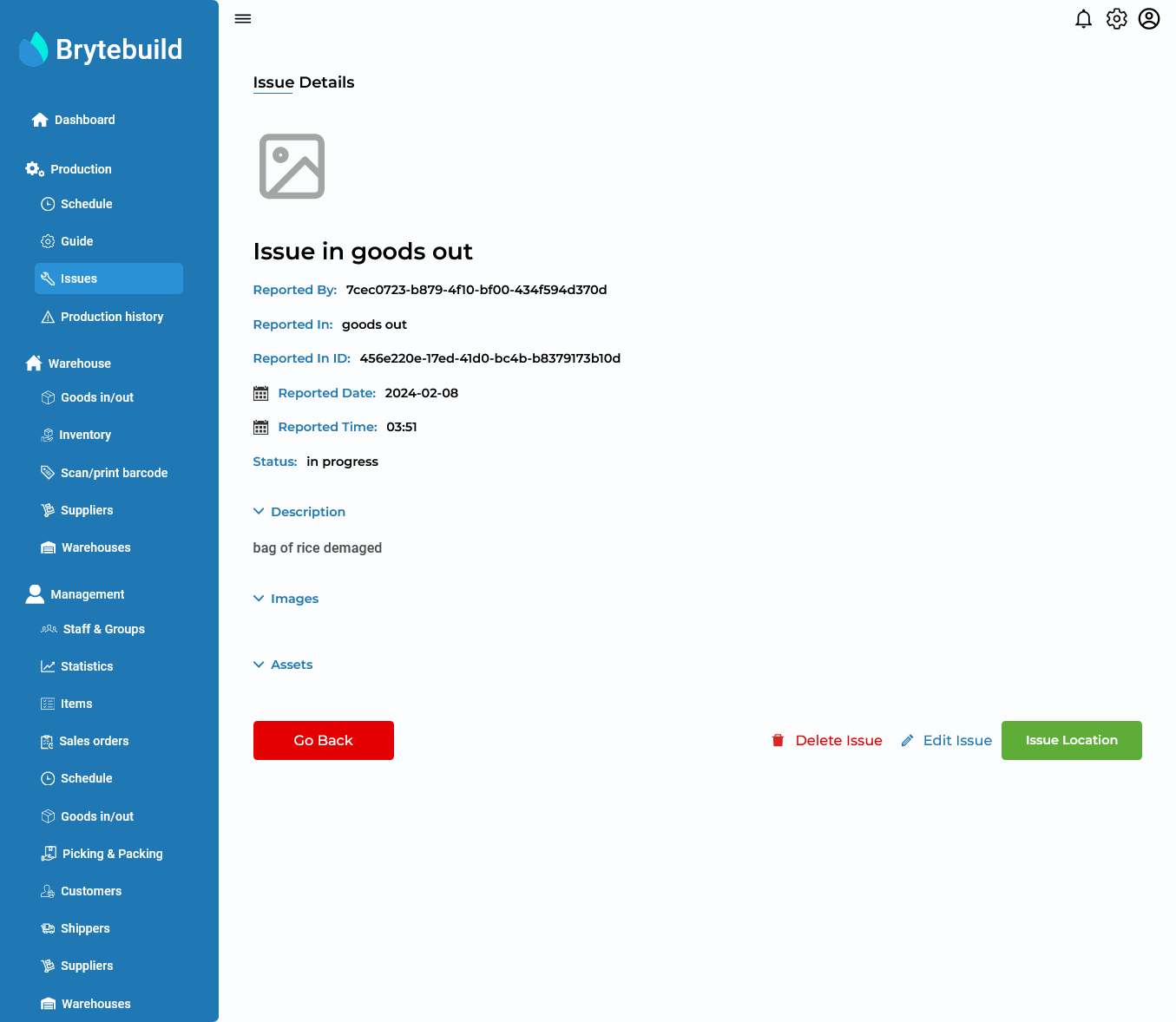
Edit Issue
To edit an issue go to issue details page and press edit issue button. On edit issue page you can edit issue details as you like. Once you are done with editing press submit to save your changes.