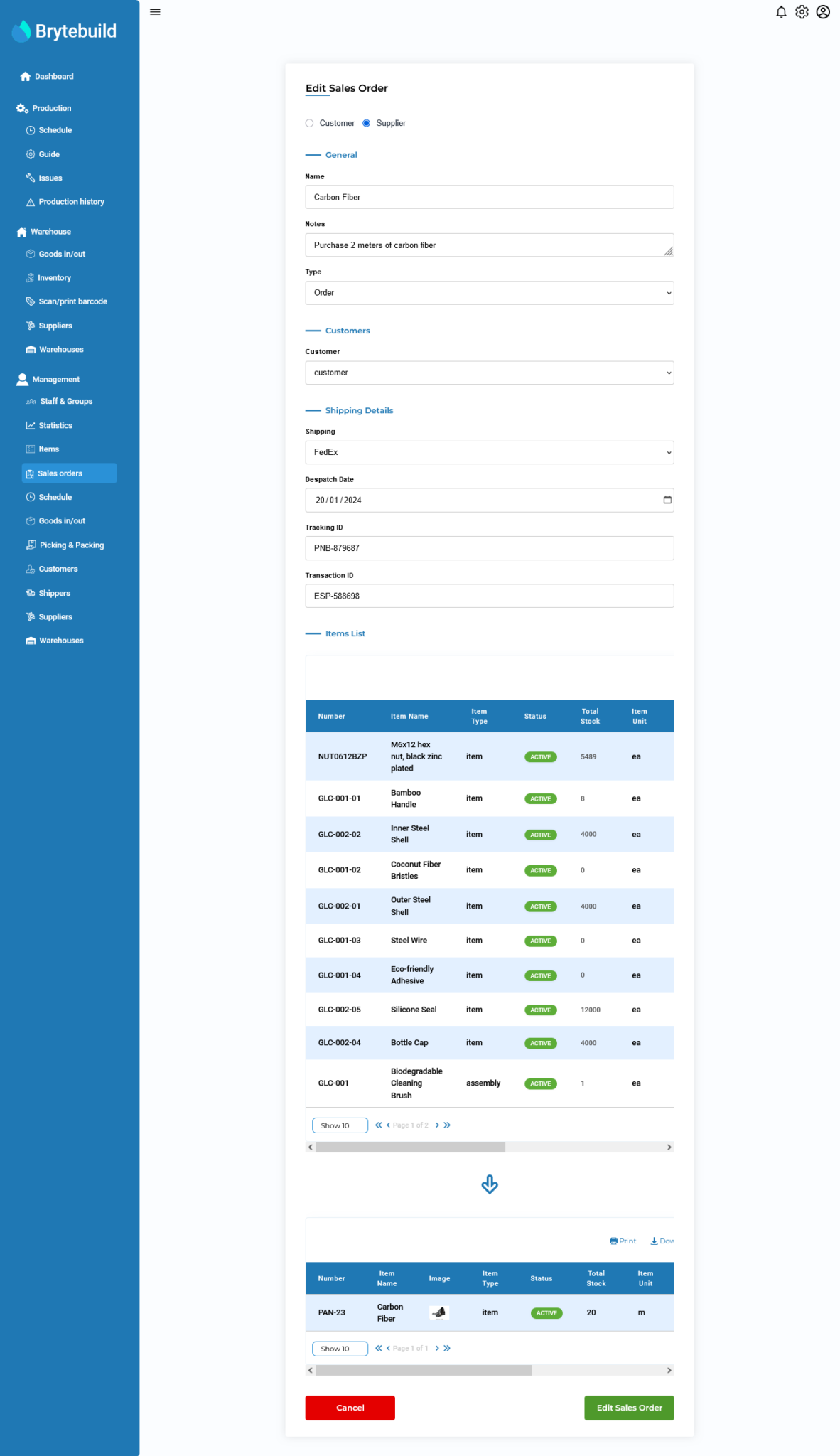Sales Order
Sales Order provides detailed overview of items that are sold. In Brytebuild there are three status of sales order “In Process”, “Cancelled” and “Completed”.
In Process mean when sales order is in process of making required items.
Completed means when sales order is completed and ready to ship.
Cancelled means when sales order get cancelled.
Lets discuss how to create sales order, view sales order and how to attach sales order to goods out or to it’s schedule job.
After reading this page you will be able to understand how to perform CURD operation on sales order.
View All Sales Order
To view your all sales order navigate to sales order page from your dashboard. You will see table representing all sales order that are being created. Table will show general details about sales order.
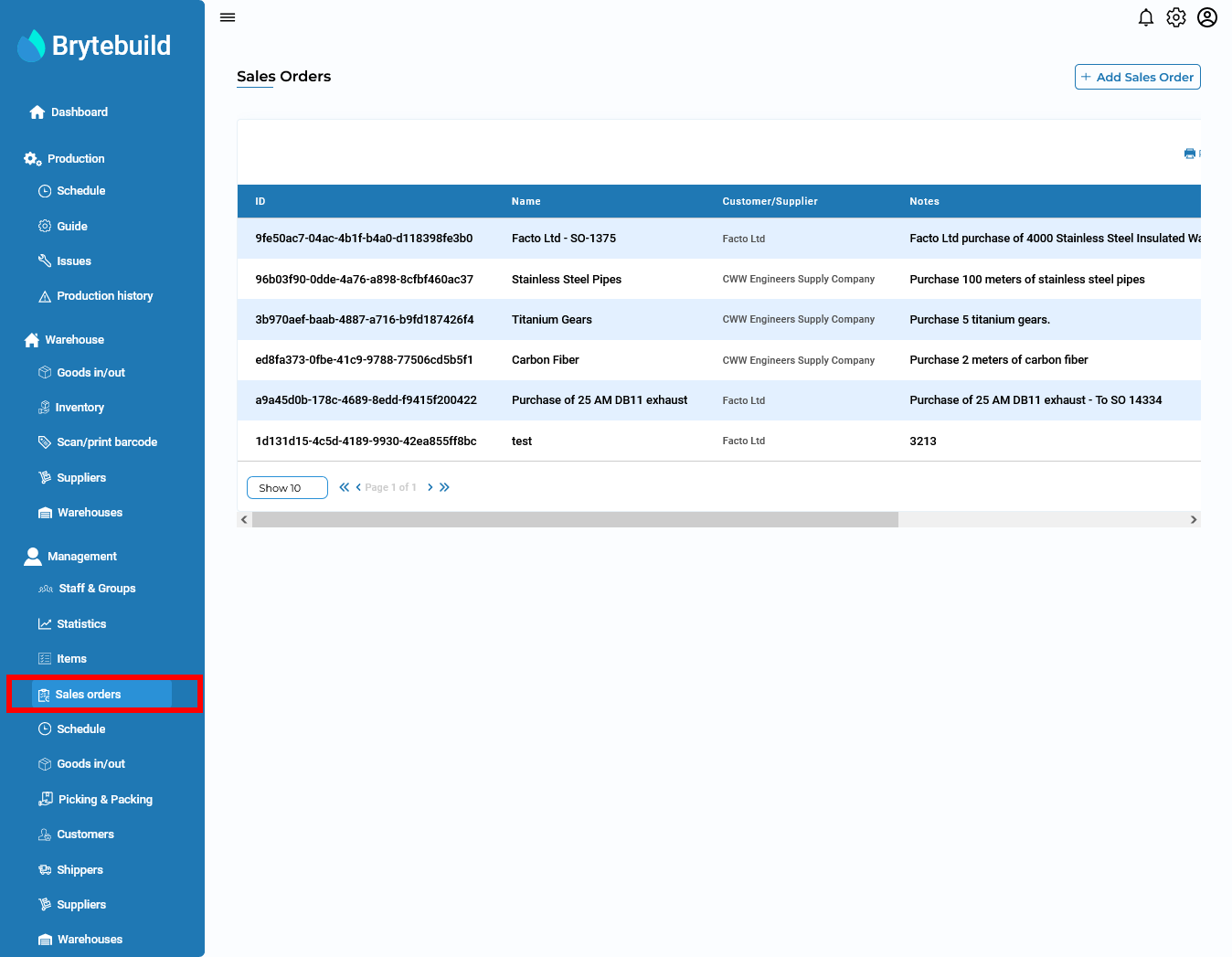
Create Sales Order
Now lets discuss how to create sales order for items. To create sales order click add sales order button from sales orders page. It will navigate to create sales order page. Fill out the details regarding sales order and select item or items for which you are creating sales order and enter price and quantity and then press submit.
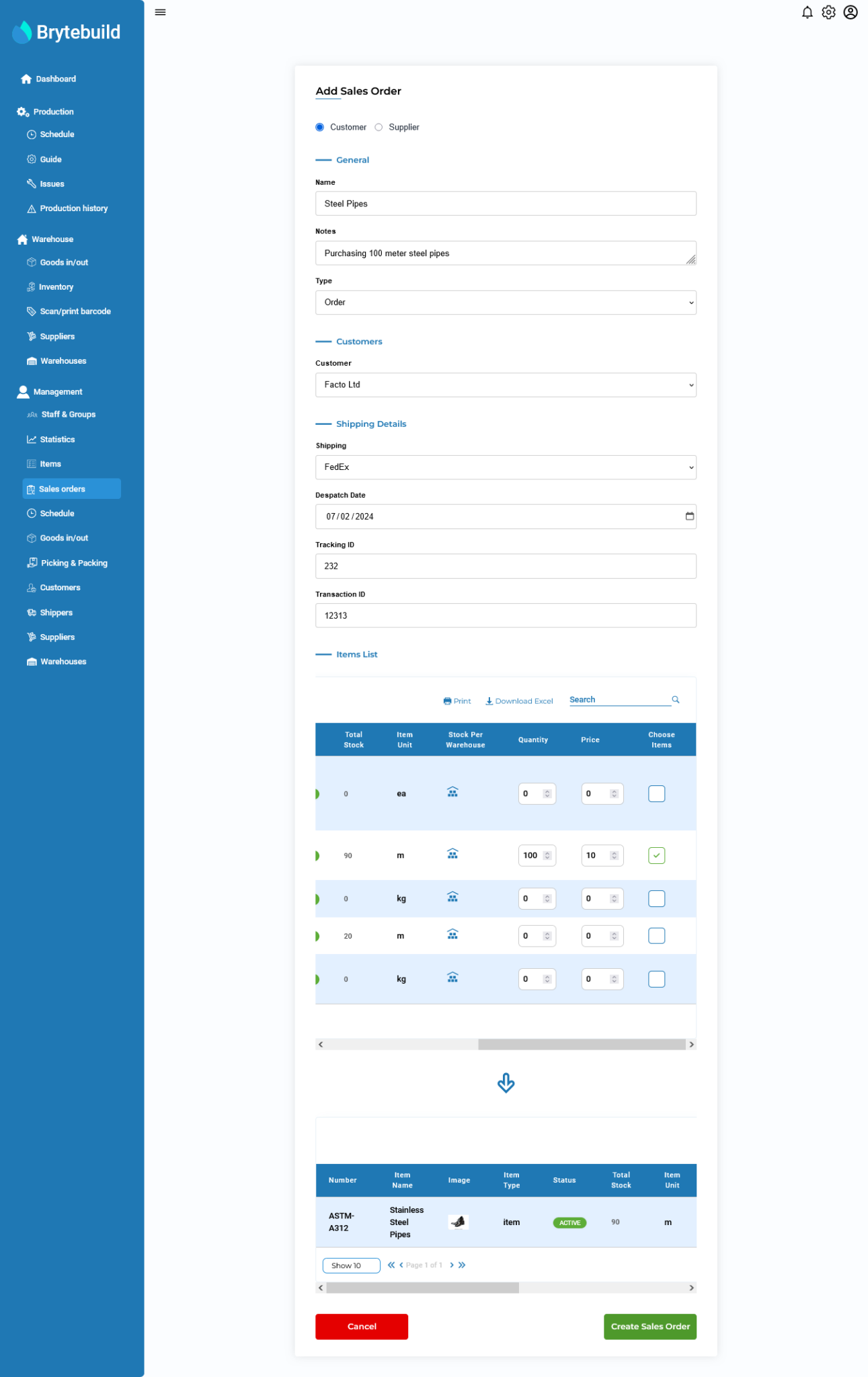
View Details Of Sales Order
To view the details of curtain sales order go to sales order page and then click eye button. It will navigate to sales order page.
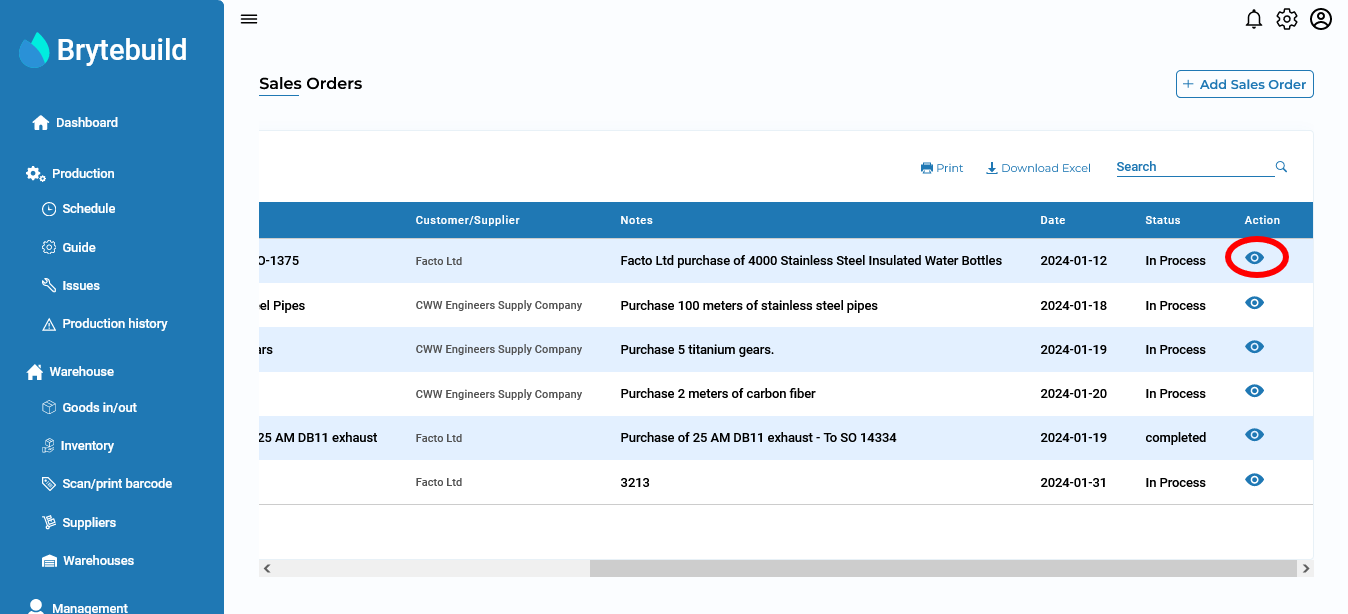
Sales order details page contains detailed information about sales order. From sales order page you can cancel, delete, edit, report issue of that sales order or complete a sales order. Sales order page has four tabs:
General to view general details e.g name, date, notes.
Products to view item details associated with sales order.
Schedule to view schedule that involve that sales order.
Goods out to view goods out that are associated with that sales order.
You can also directly make schedule or assign goods out to that sales order.
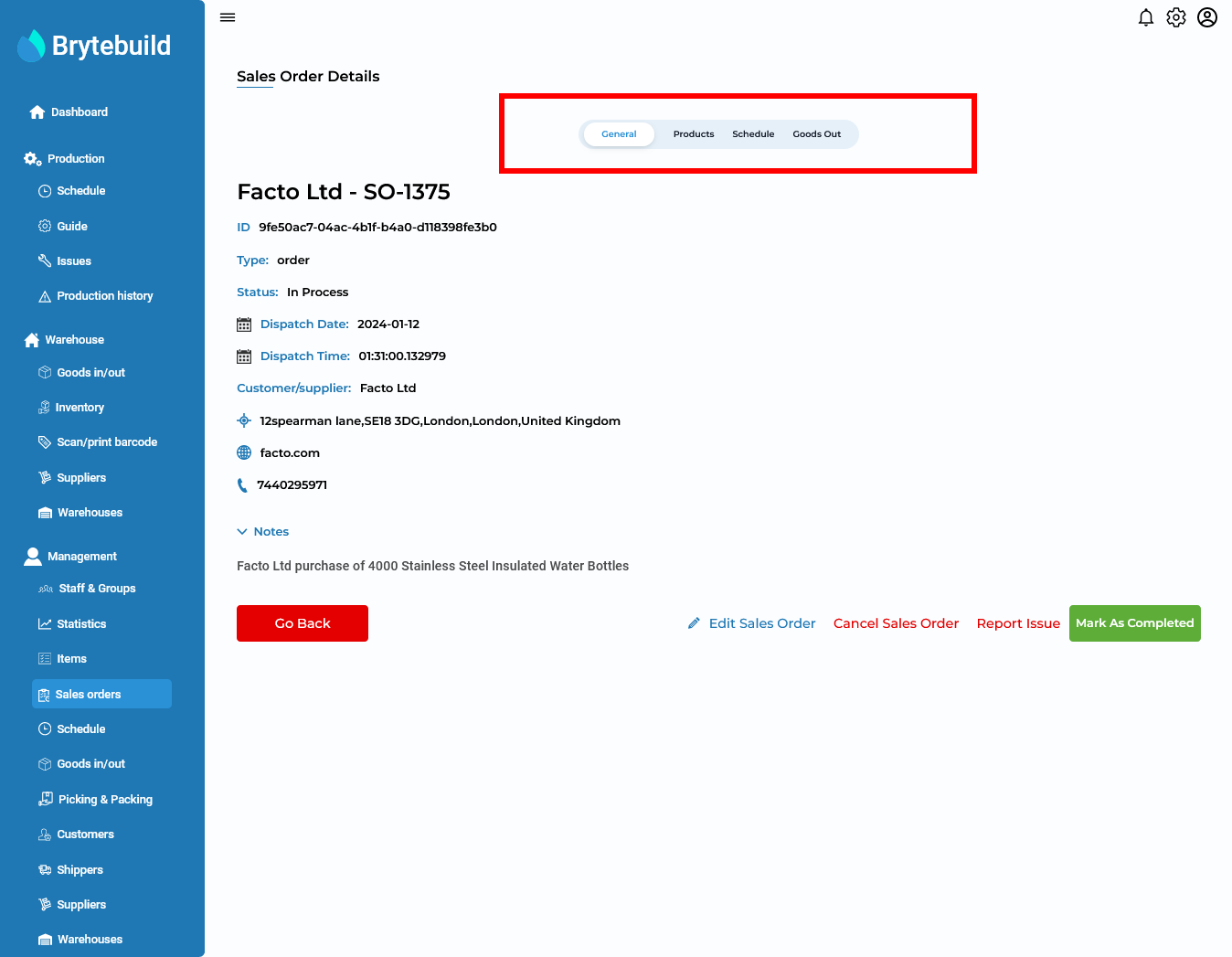
Lets now discuss how to assign sales order to schedule from sales order page. Firstly go to schedule tab and click on add schedule. It will lead you to create schedule page on which this sales order will be automatically selected. Now you need to only fill out schedules details.
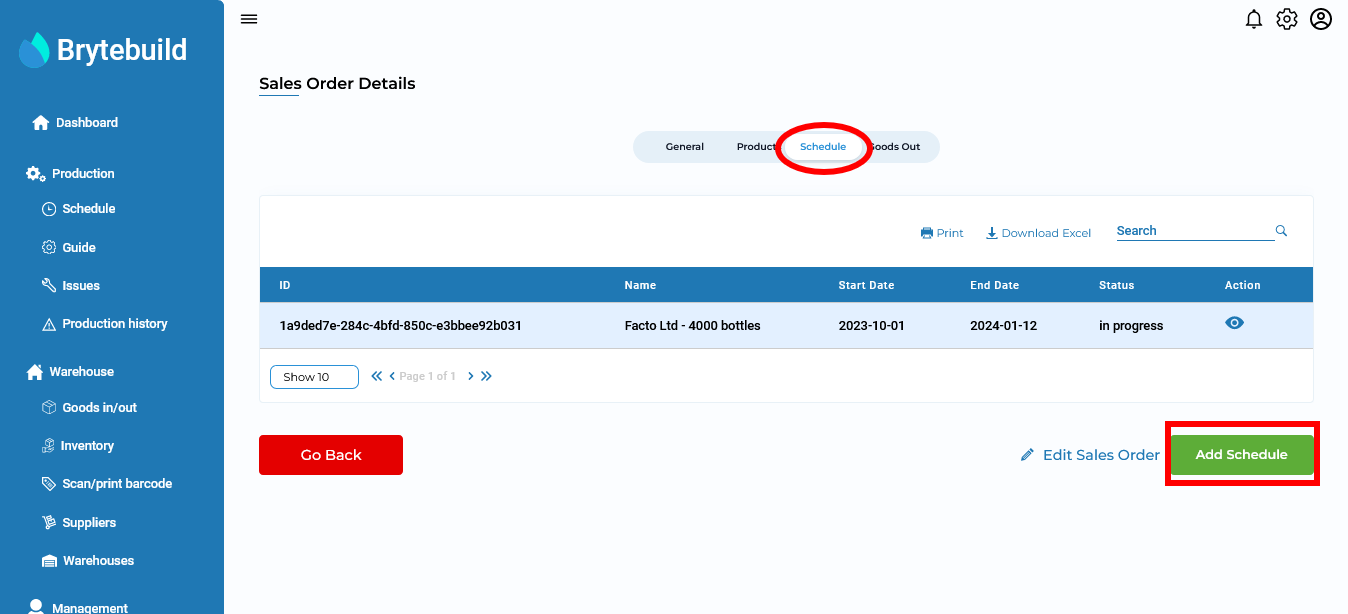

Note
Want to know how to create schedule? click here.
Now its time to connect sales order to goods out. The steps are same, you need to go to goods out tab and click add goods out, it will lead you to add goods out page, there you need to fill reset details.

Note
Want to know how to create Goods Out? click here.
Now lets discuss how to change status of sales order to complete. When you create sales order the default status is In Progress. When sales order is ready change its status to complete by going to general tab and press complete sales order button. After clicking button status will be changed to complete and now you will be not able to delete or edit this sales order.
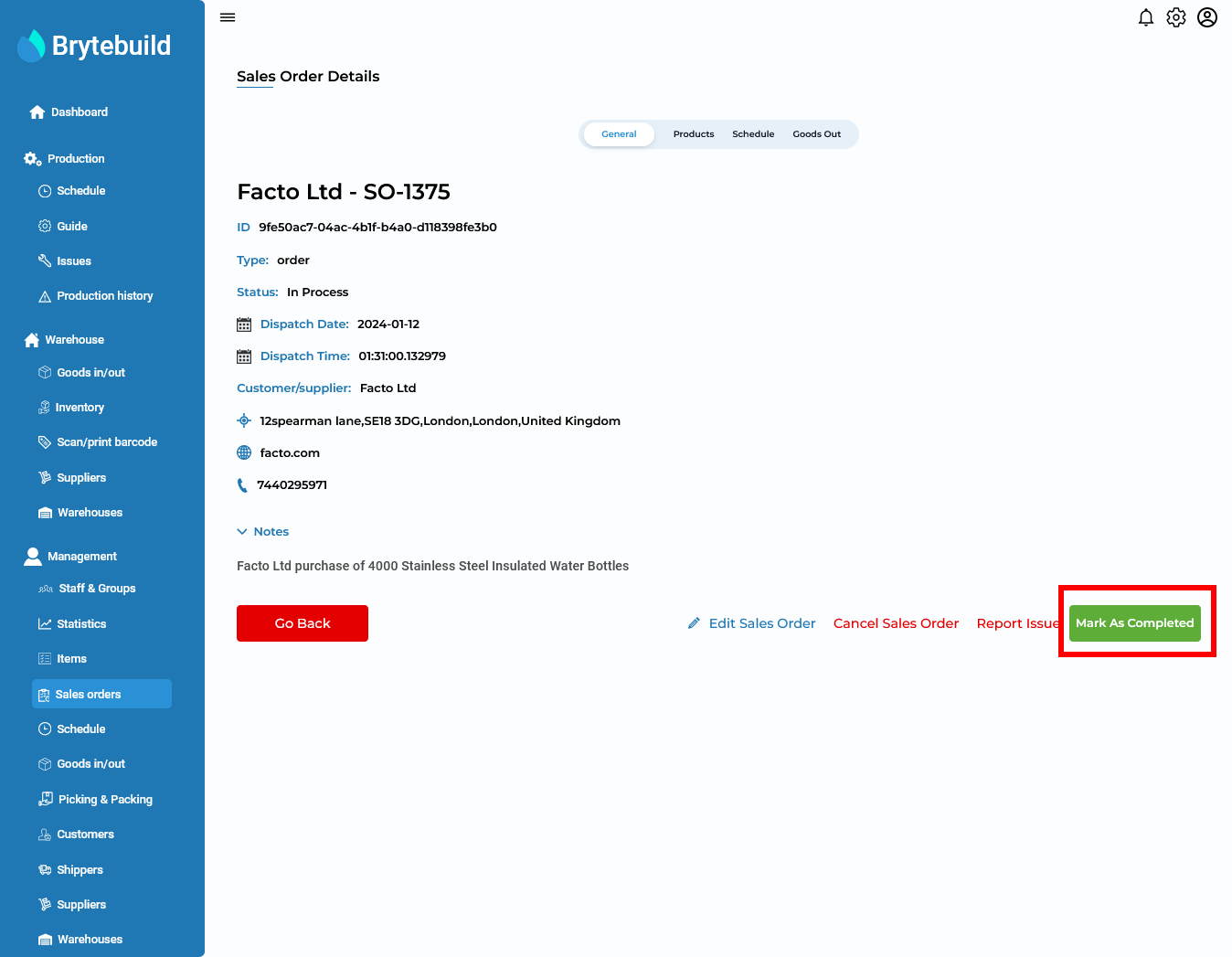
To cancel sales order click cancel sales order button which will cancel sales order. Similarly delete sales order button will delete sales order permanently (Delete sales order button will appear after you cancel sales order).
If any issue appear in sales order then report issue by clicking report issue button which will open pop-up, fill out details and press submit.

Note
Want to know what are Issues? click here.
Edit Sales Order
To edit sales order go to sales order details page as we discussed above then click on edit sales order button. Now you will be redirect to edit sales order page, where you can edit sales orders details as you like. Once you are done with editing details don’t forget to press submit button to save your changes.