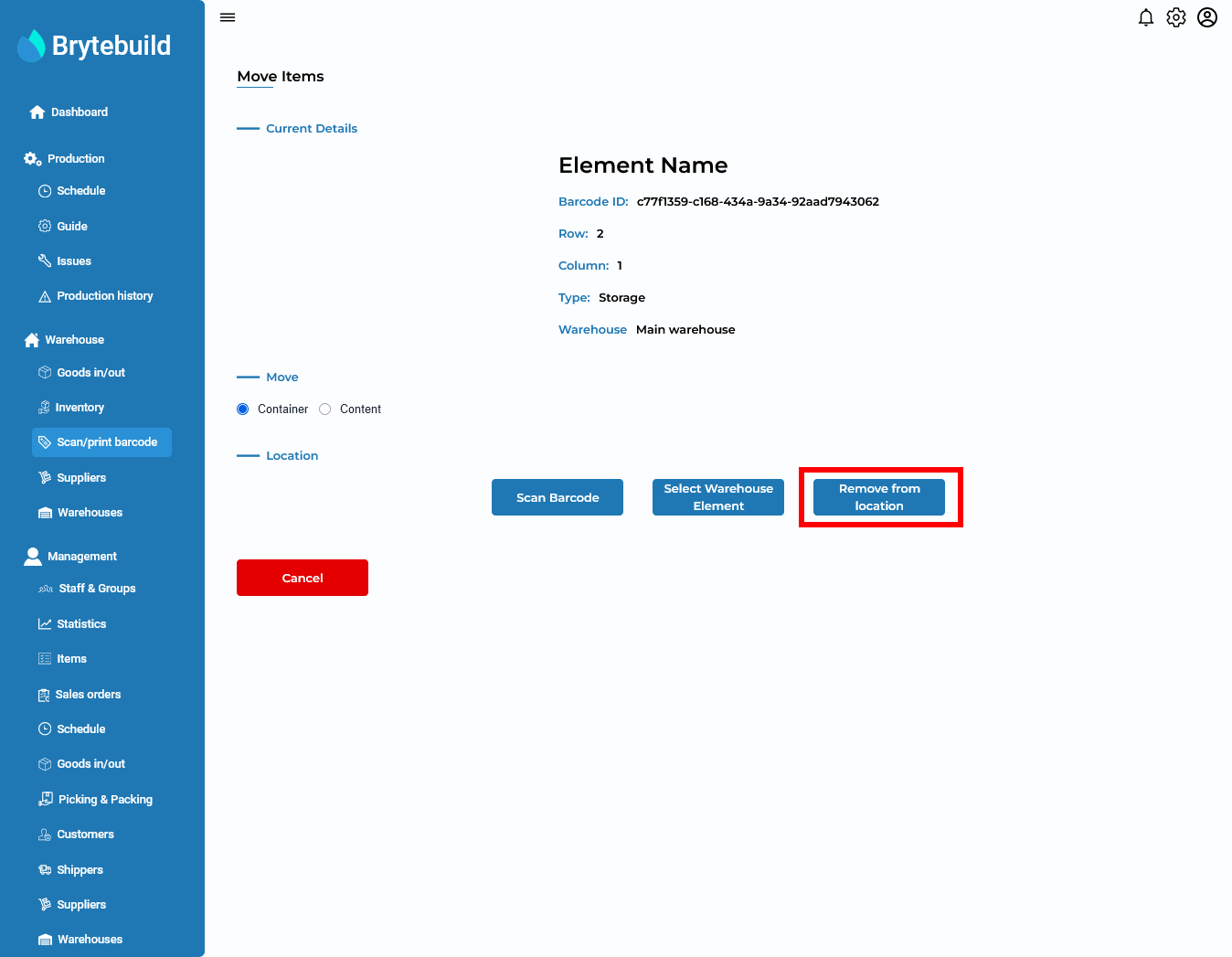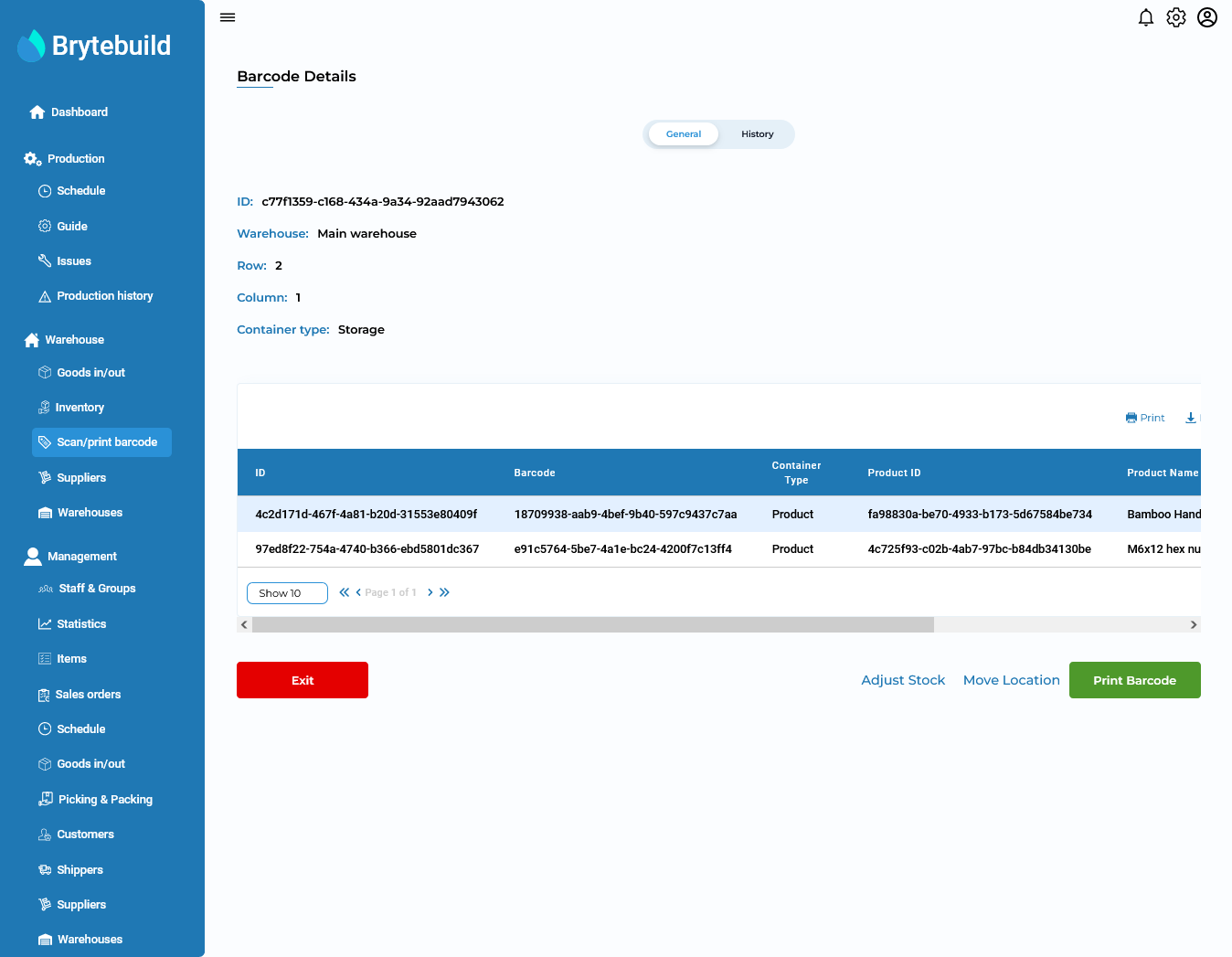Move Products
Move Location page have details about warehouse element. In move location page there are three types of operations you can perform on container “move container”, “move content of container” and “split content of container”. To navigate to move location page click a move location button from barcode details page.
Move Container
In brytebuild you can move container two ways: by scanning barcode of destination container or by select warehouse element method.
If you chose scanning method you need to scan barcode of type Location or Storage.

Note
You can only perform move container operation on those container that have type Product or Storage. Container cannot move to its own type.
Now lets move container of type storage to container of type location. First create storage container by navigating to scan/print barcode page and select storage. After filling out details lets go to its details page.
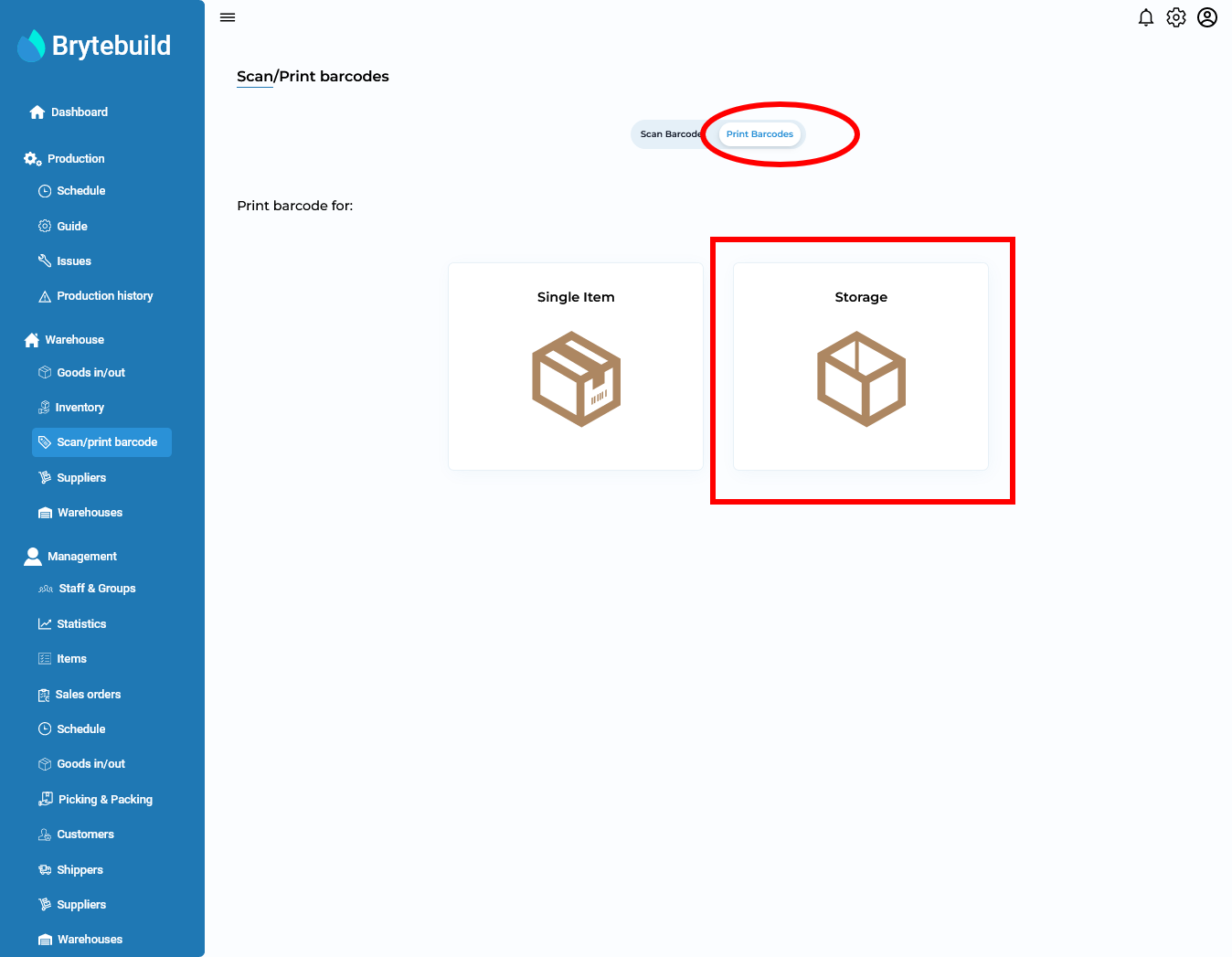
As we just created this storage container it does not have any product in it. Now lets move product to this container by scanning a product barcode.

To scan a product barcode navigate to scan/print barcode and scan/enter barcode of product. Now you will be navigate to its details page lets click on move location button. After clicking move location button move location page will be open.

Now lets enter the barcode of storage container that we created above and perform move operation. Now lets check if that product is moved to that storage or not by scanning barcode of storage container.
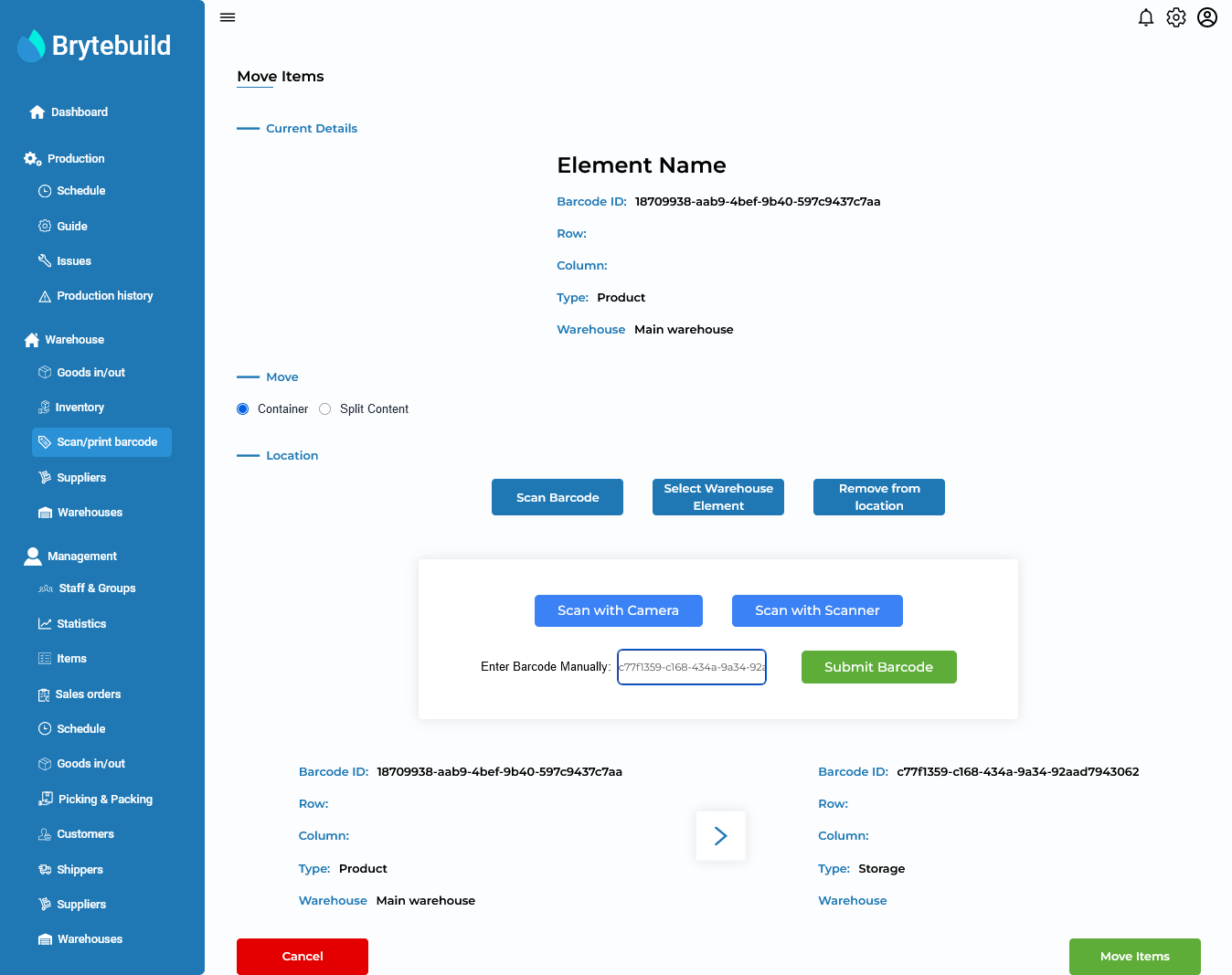
As you see product is successfully move to storage container. Now its time to move this storage container to a warehouse location because this container is not in any storage as you can see warehouse field is empty.
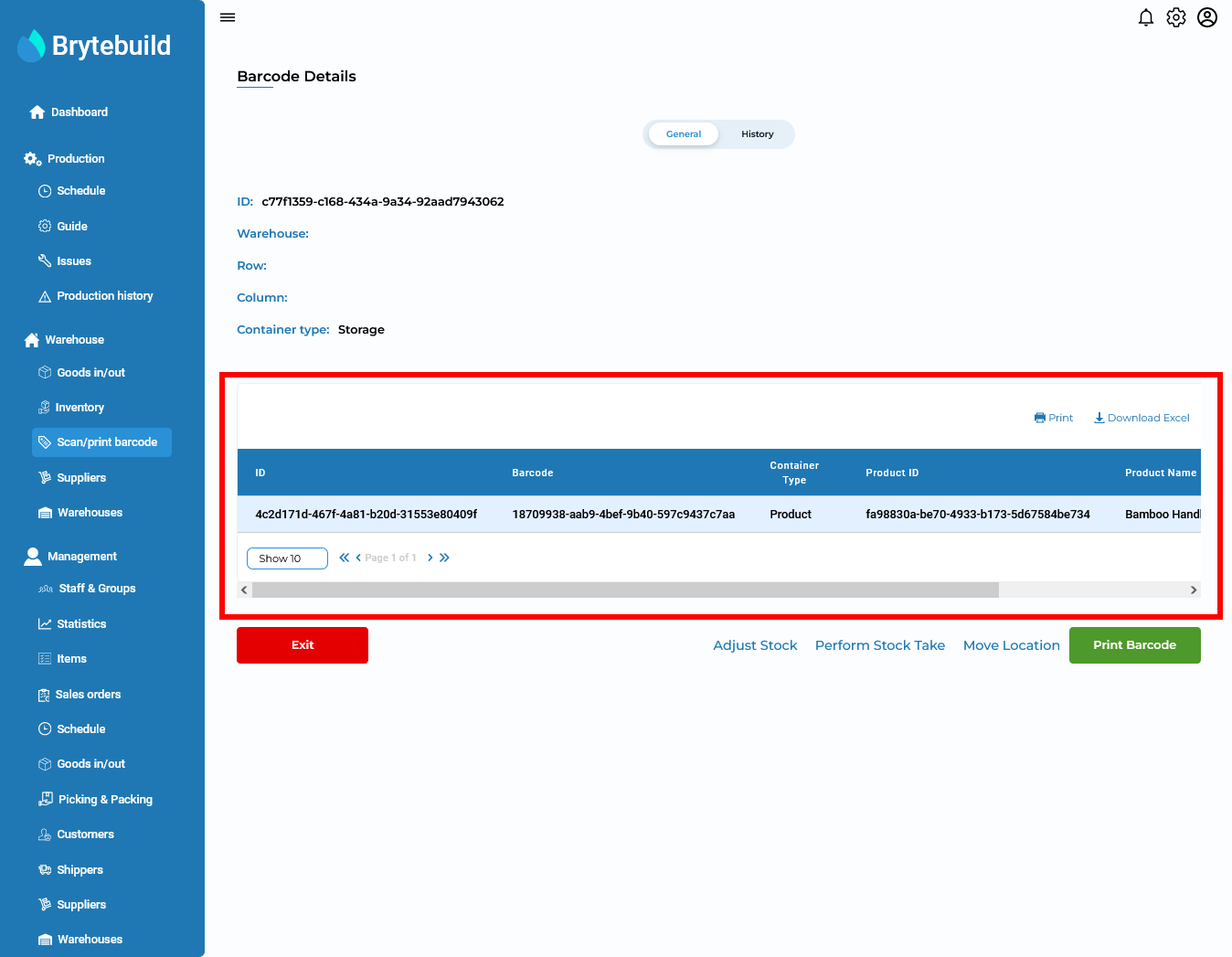
Lets move storage container to location using warehouse element method. Select warehouse element option in move location page and select warehouse where you want to move and then select row and column of shelf.After that press move item button to perform move operation.

After performing moving operation you will see warehouse details of that storage container. Congratulation you learn how to move product to storage and storage to location. Now its time to learn how to move different contents/products of storage to different warehouse.

Move content of container
Move content is used when you want to move specific product to other location instead of full container. Lets move one product of storage container to different location. In move location page select content radio button and select product you want to move to other location and select location in which you want to move product.
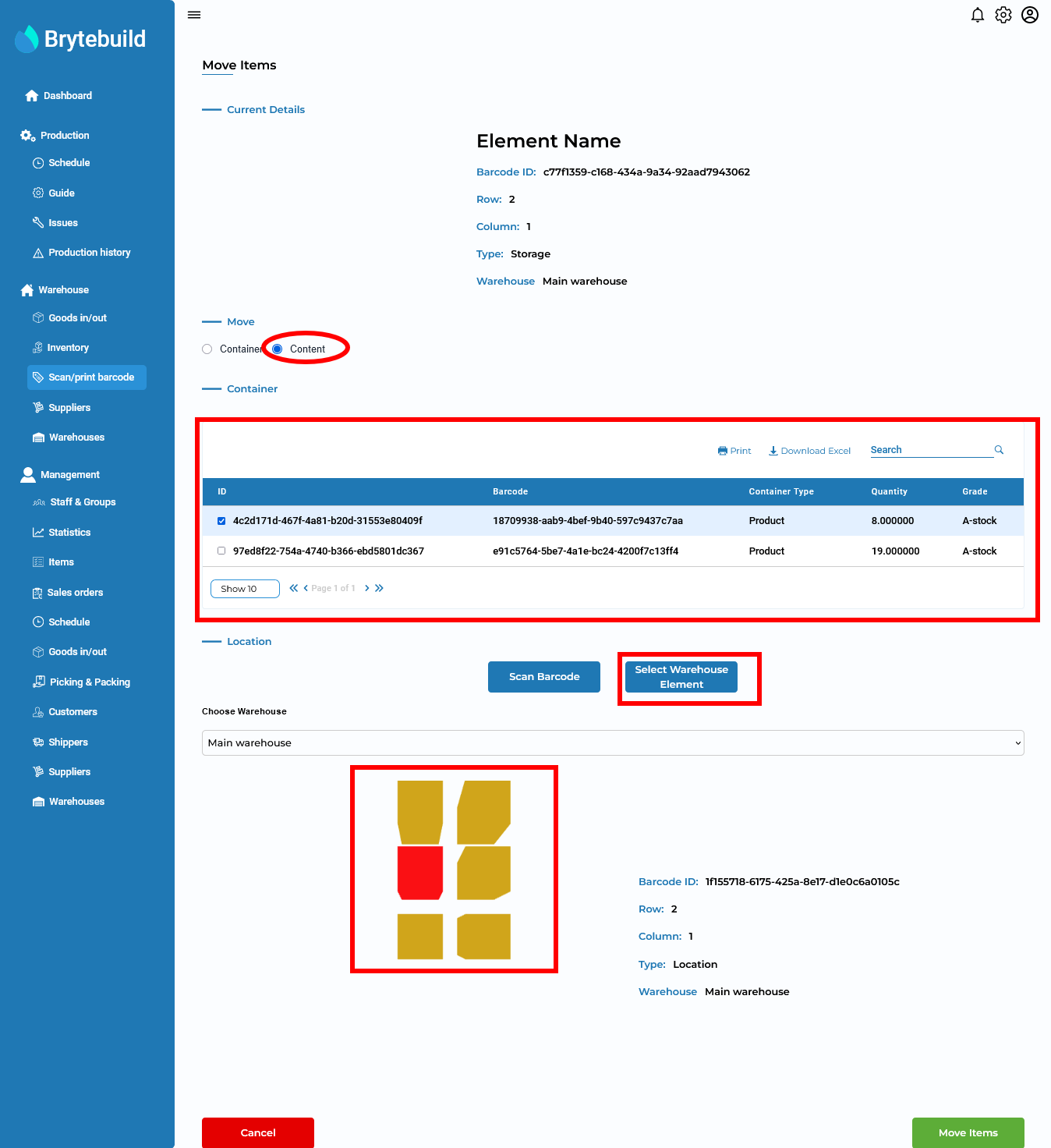

Note
You can only perform move content operation on storage containers.
Split Content
Split content is used when you want to split product container. To split container go to move location page of that container and chose split content, enter quantity you want to split and press submit. After that new barcode will be generated that contains split product with new quantity. Brytebuild automatically remove quantity from original product container.
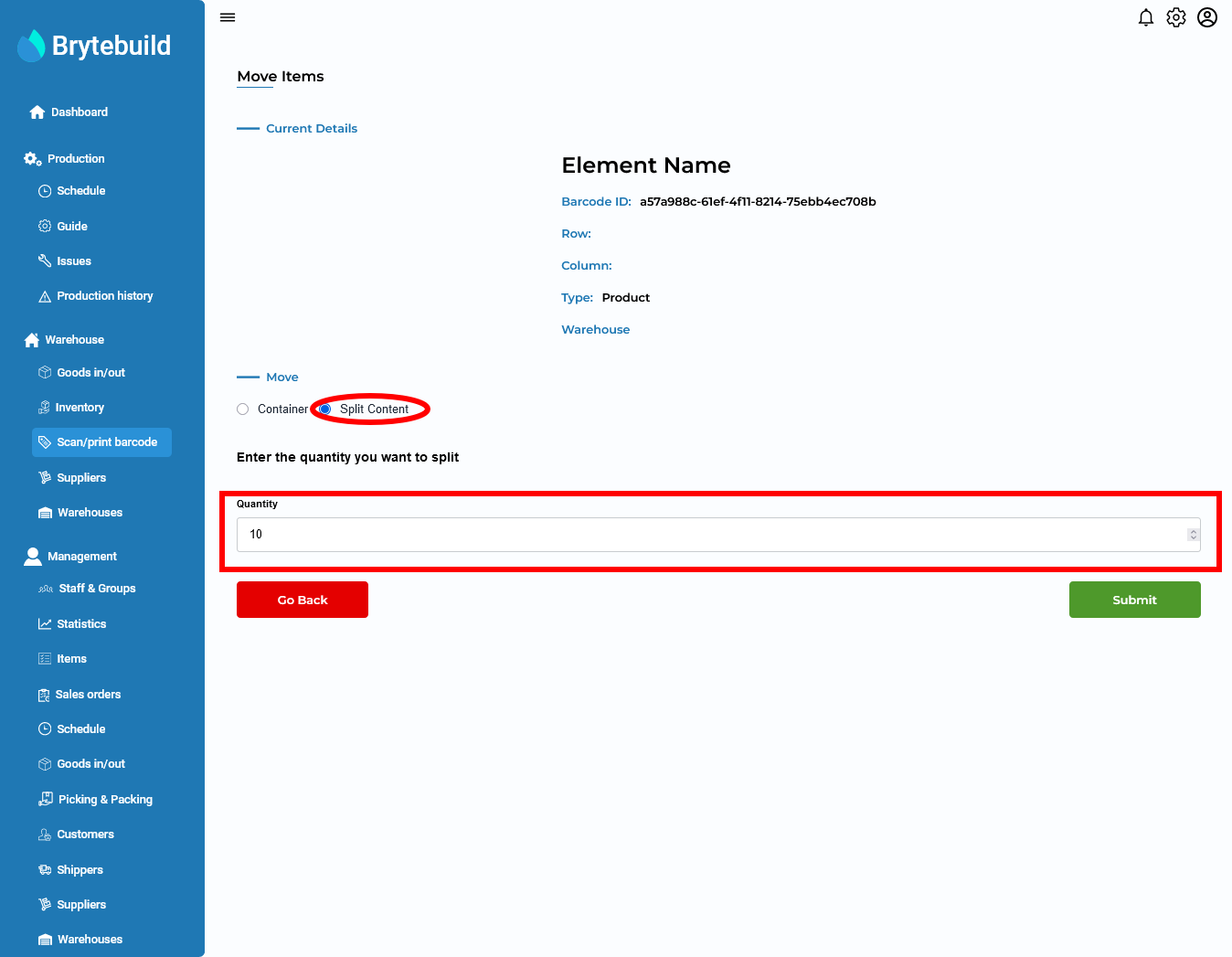

Note
You can only perform split content operation on product containers.
Remove From Location
Remove from location is used when you want to remove container from its location. Go to move location of container you want to remove and click on remove from location button to perform remove operation.