Scan/Print Barcode
Barcodes significantly reduce the chances of manual data entry errors. Scanning barcodes is more accurate than typing in information, leading to fewer mistakes in inventory counts, order processing, and other MRP related activities. In brytebuild you can perform two types of operations related to barcode:
a) Print Barcode
b) Scan Barcode
After going through this page you will learn how to make and view barcode details.
Print Barcode
Brytebuild allow user to print their own barcode and attach to its item or storage. In Brytebuild you can make two types of barcodes “single item” and “storage”.
a) Single Item Barcode
In single item you can assign barcode to single item.To make single item barcode navigate to scan/print barcode page from your dashboard and switch to print barcode tab and select single item.
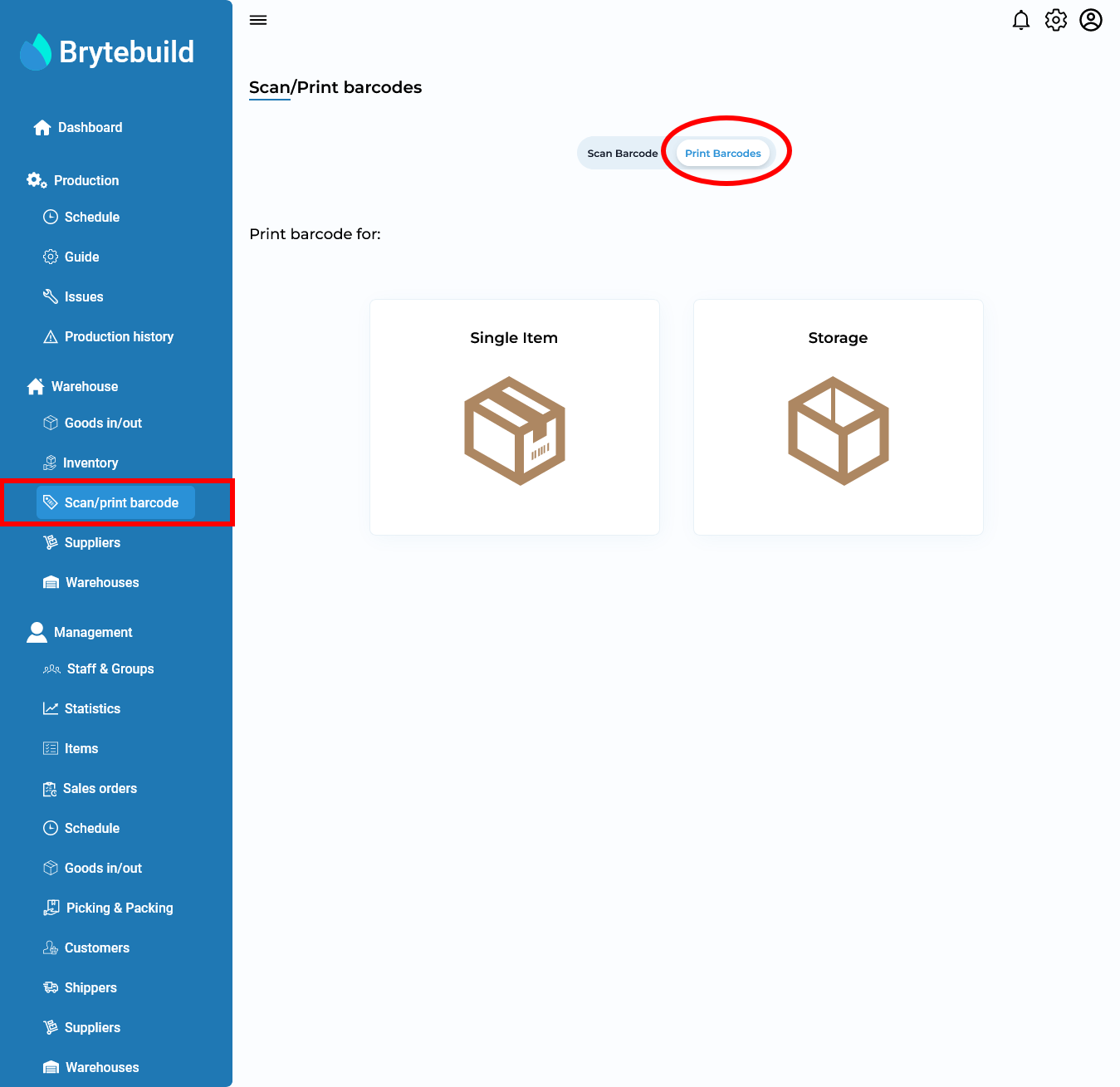
On single item page select item you want to make barcode for and enter its quantity and select grade then press submit. You will be navigate to new page where you can see newly generated barcode and button to print barcode.
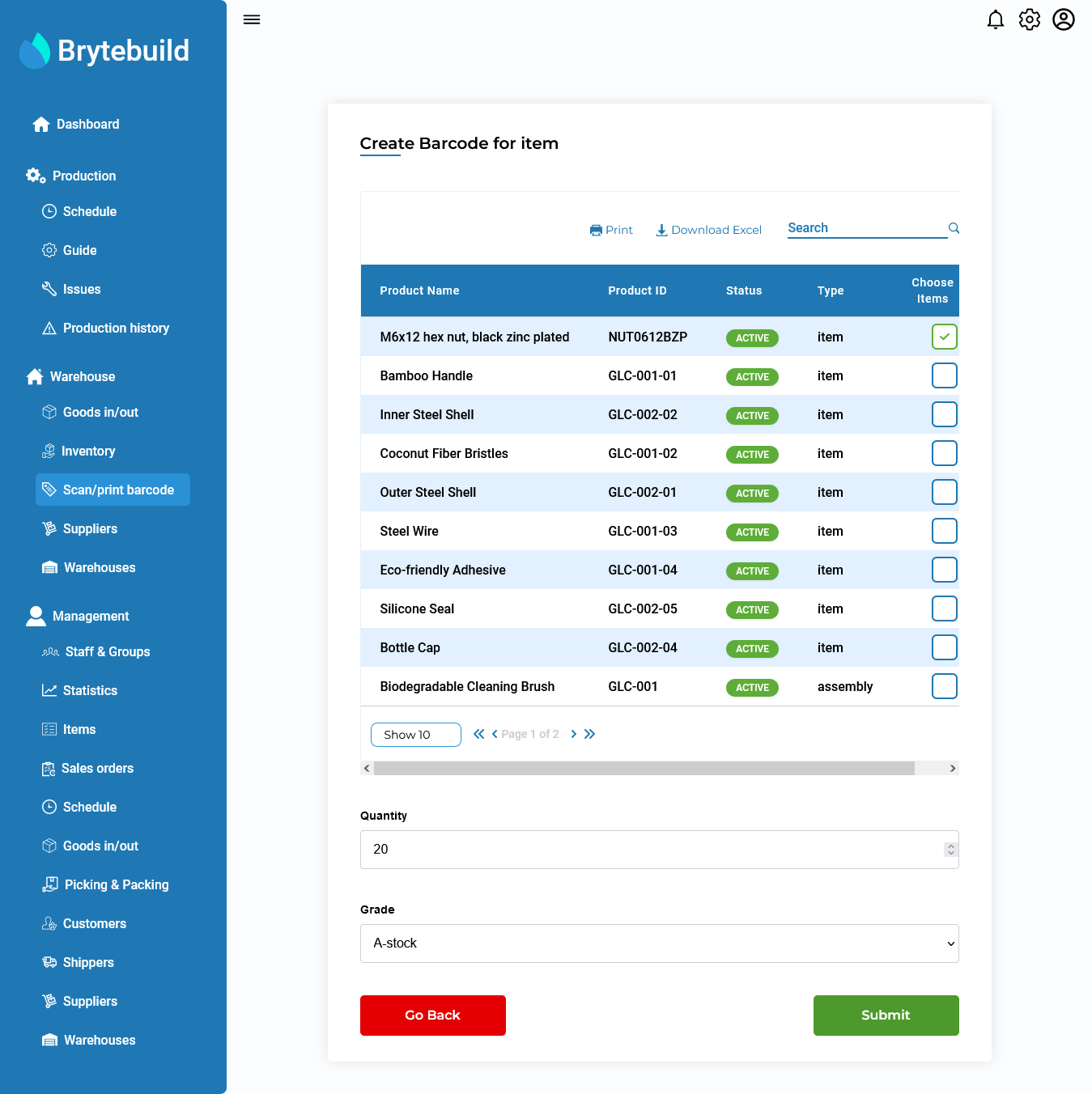
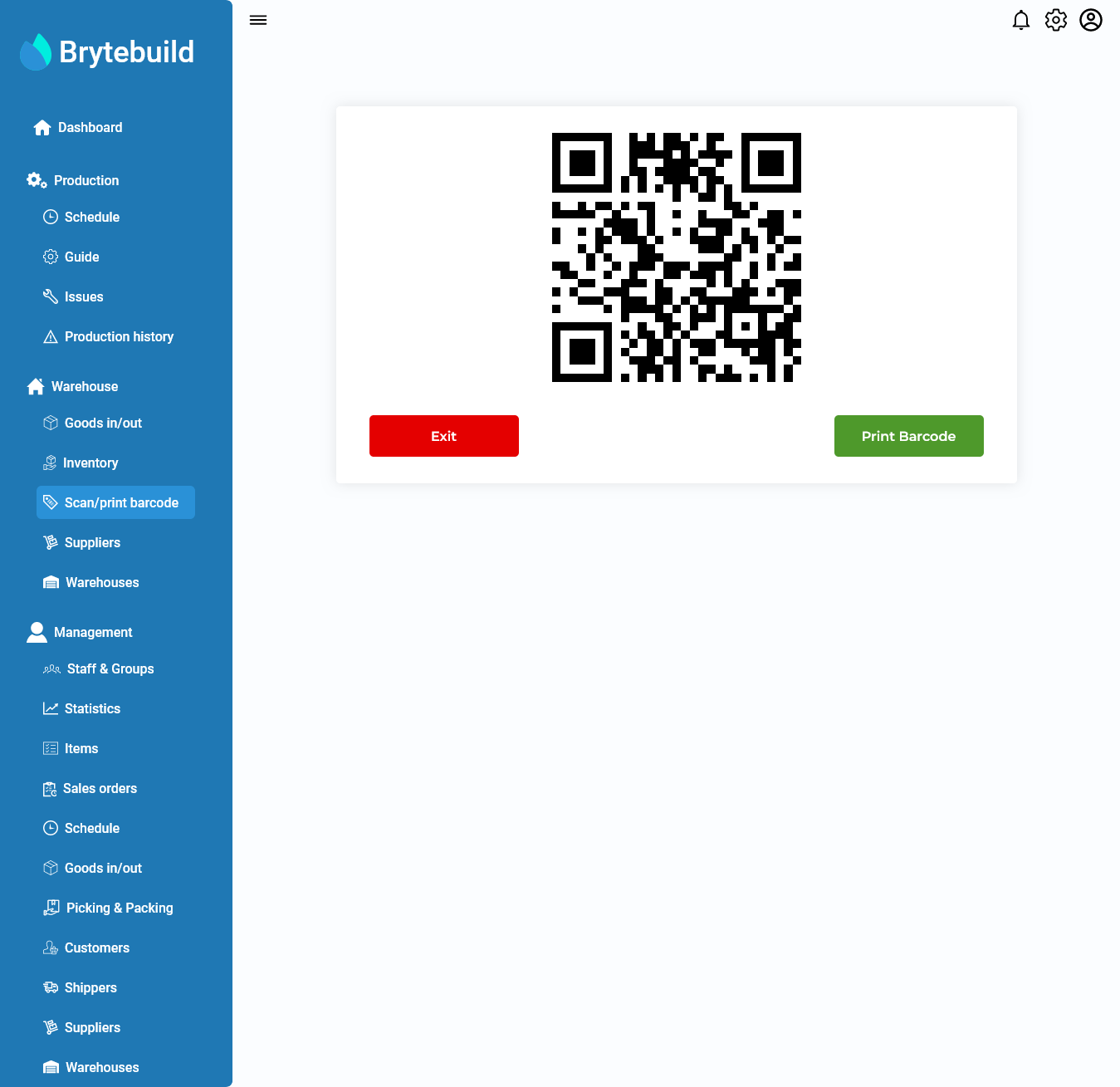
b) Storage Barcode
Storage Barcode is to assign barcode to storage’s. To make storage barcode select storage from scan/barcode page. On storage barcode page enter name of storage you are creating barcode for and press submit and new page will open containing newly generated barcode from where you can print barcode.
Scan Barcode
Scan barcode tab is used to scan barcode to go to its details. In brytebuild you can scan barcode using scanner or device camera and alternatively you can enter barcode manually.
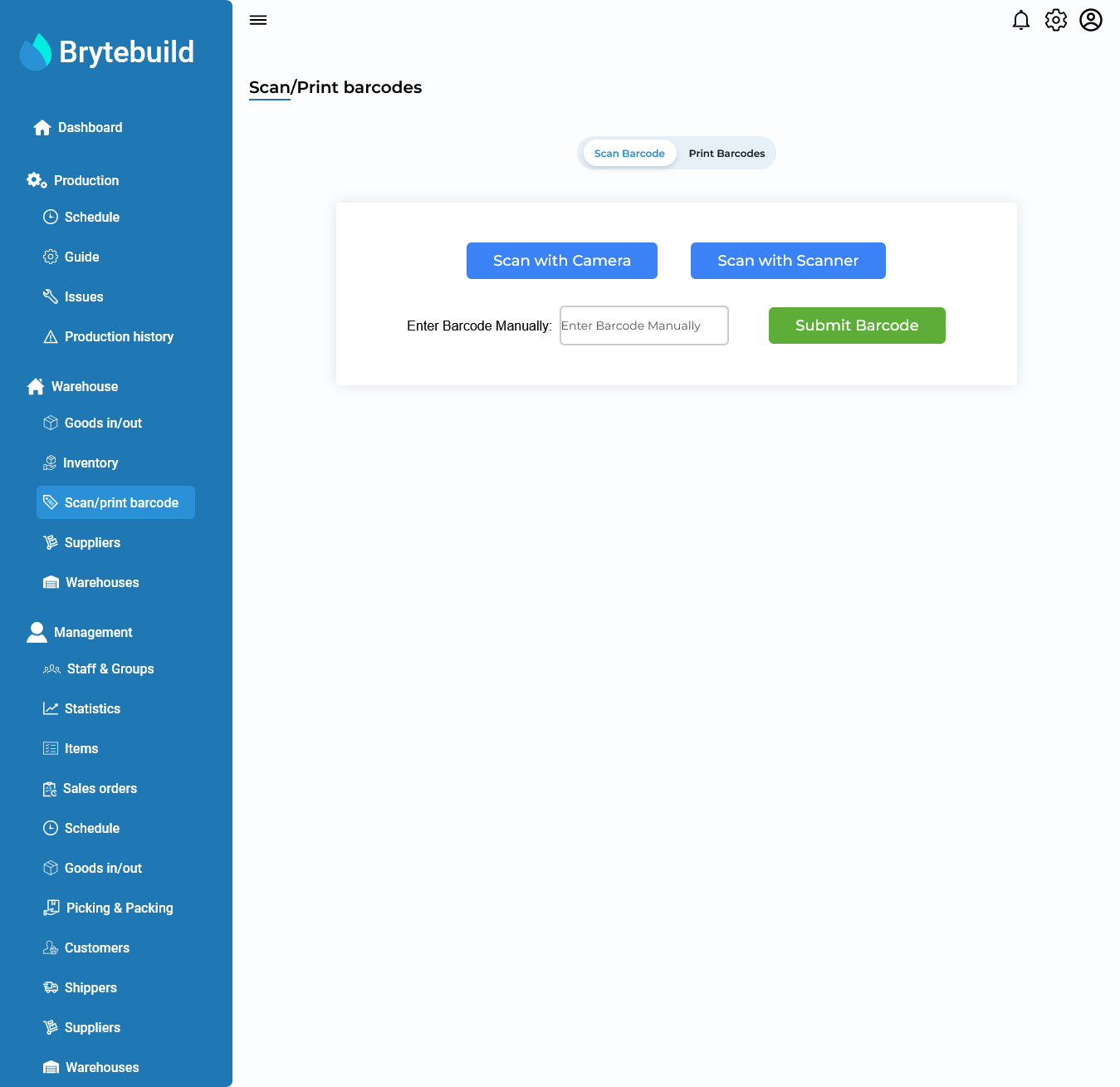
After performing scanning you will navigate to barcode details page.
Barcode Details
Barcode details page has general details regarding barcode like barcode id, warehouse id , row , column and container type. History tab contains history about adjust stock and stock adjustments. In barcode details page you can perform stock take and stock adjustment, you can move location and you can print barcode.

Note
To know what are “stock take” and “stock adjustment” ? click here.
