How to Connect Xero?
Brytebuild allow you to connect your xero store to brytebuild. Connecting xero with brytebuild, you allow brytebuild to make changes on xero. When order is placed on your store it will also shows on xero. When status of order change to delivered in brytebuild it will also change in xero.Now lets discuss how to connect xero to brytebuild.
To connect brytebuilt to xero go to company details page and select connect.
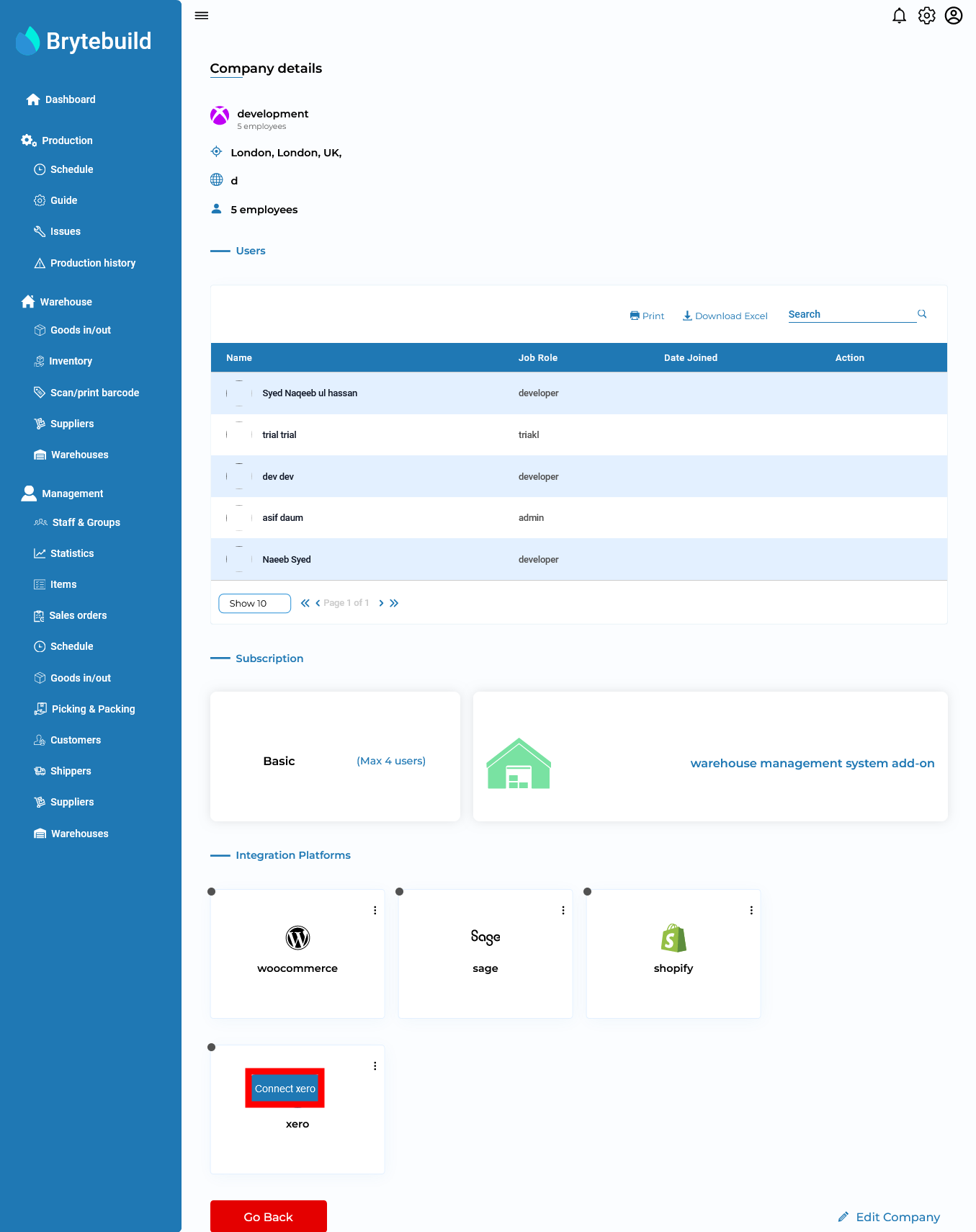
In connect xero page, enter redirect URL, client ID and client secret. Wants to learn what is synchronization of products, customers or orders mean? click here. Press connect xero button to link your store.
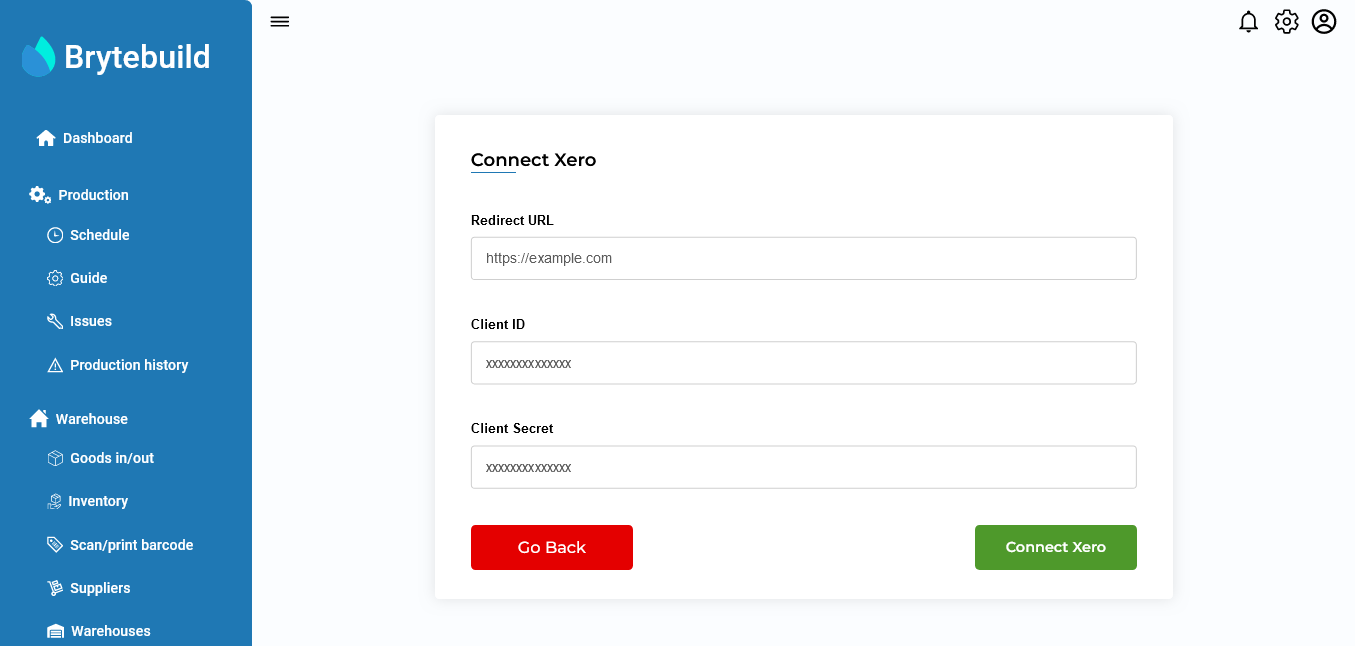
How to get redirect URL, client ID and client secret?
To get redirect URL, client ID and client secret, login to xero developer app. After login to developer app, press new app button.
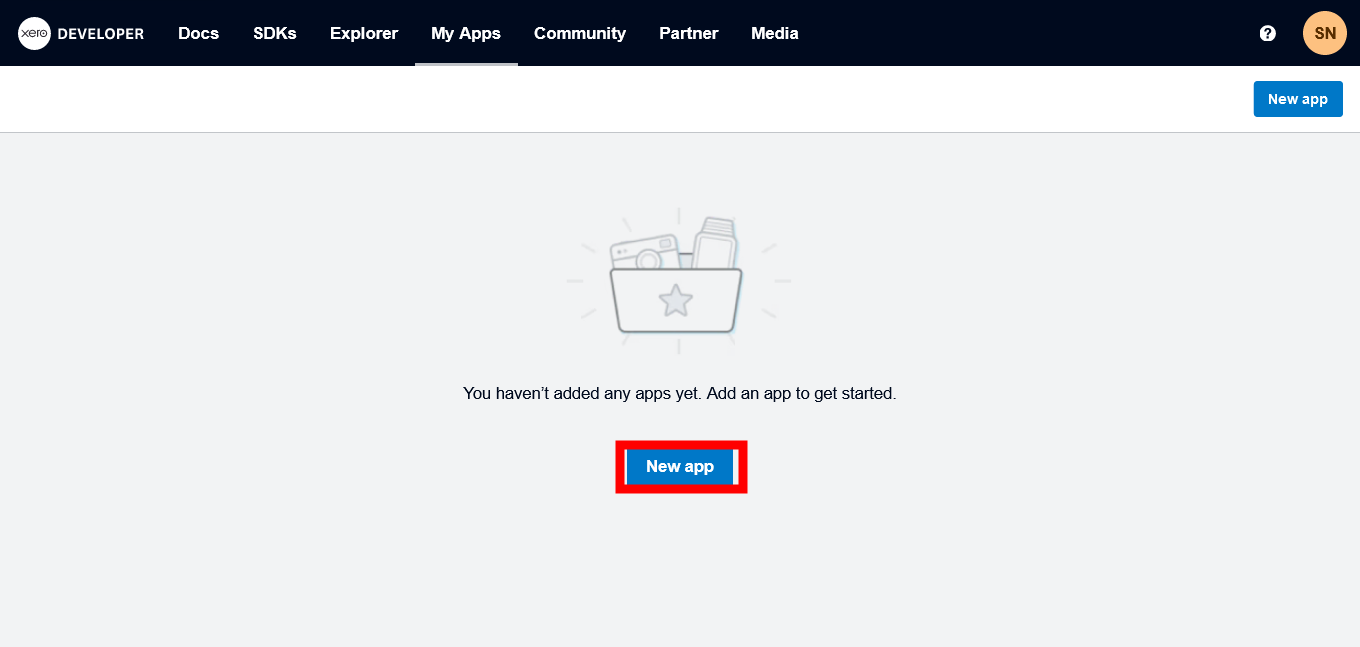
After pressing new app button, fill out app name, select web app option, paste this “https://brytebuild.co.uk/” to company URL field, and at the end paste “https://app.brytebuild.co.uk/dashboard/xero” to redirect URL field. Accept terms and condition and press create app button.
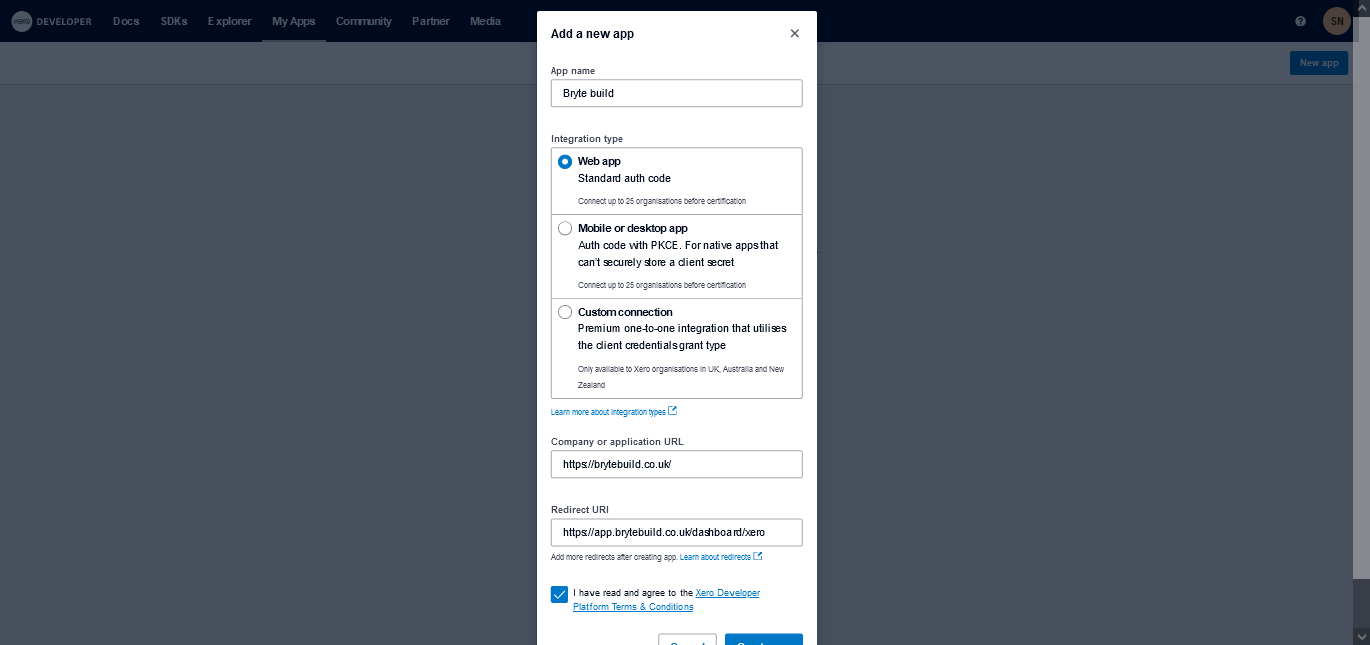
After creating app, go to configurations tab and generates secret. After generating secret, copy redirect URL, client id and client secret.
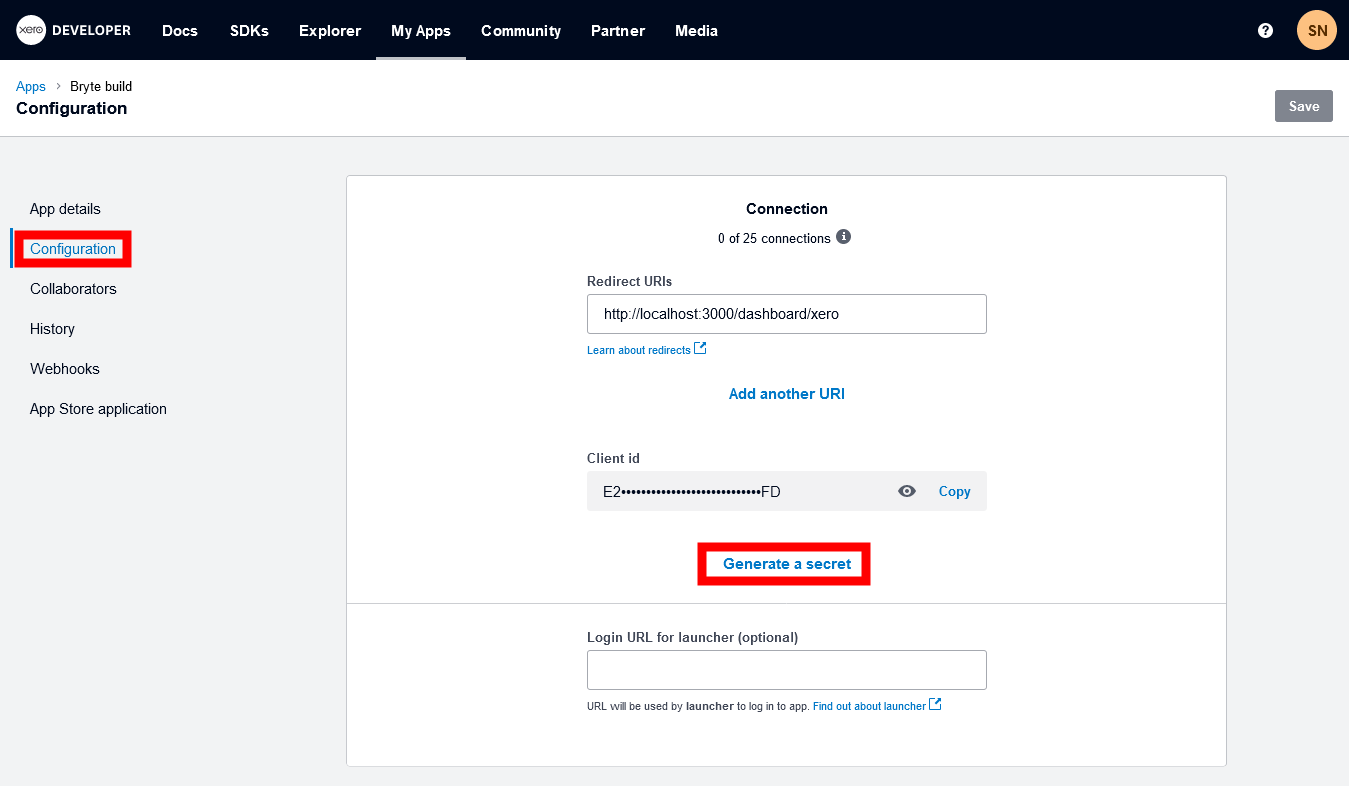

Now go to connect xero page and paste redirect URL, client id and client secret in their respective fields and press connect xero button.
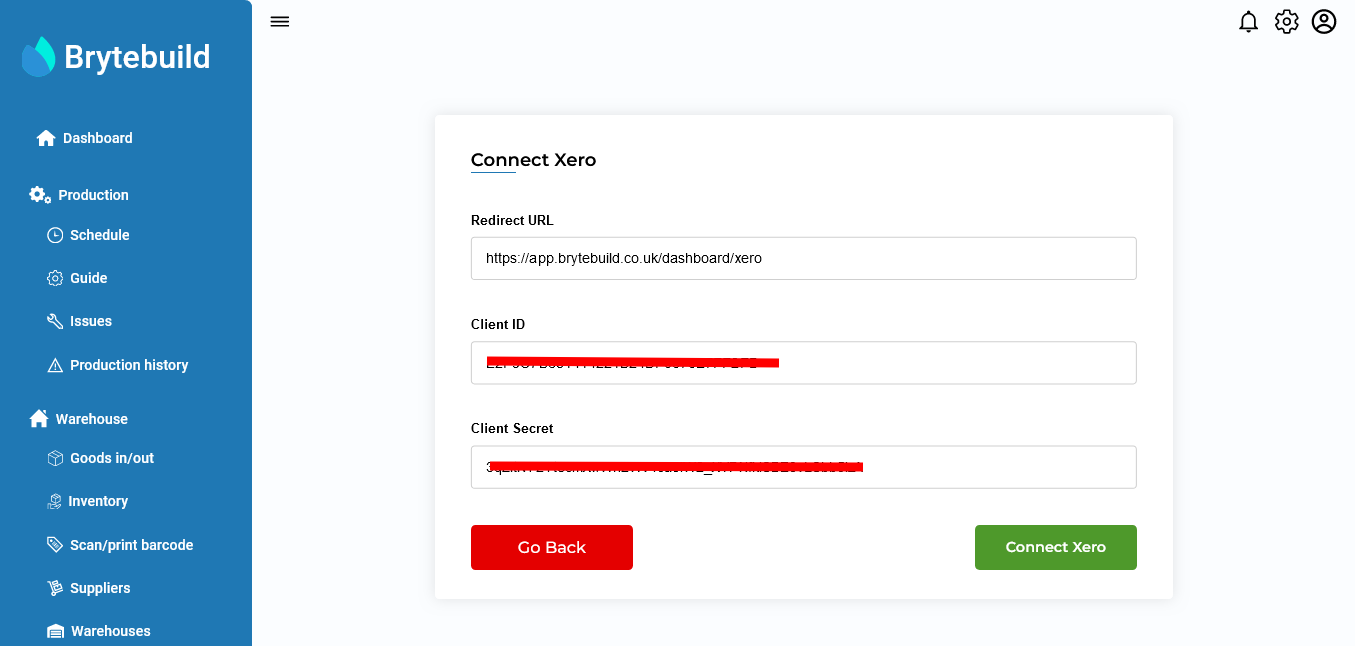
After pressing connect xero button, brytebuild will redirect you to xero page. In xero page press allow access button to allow xero to connect with brytebuild.
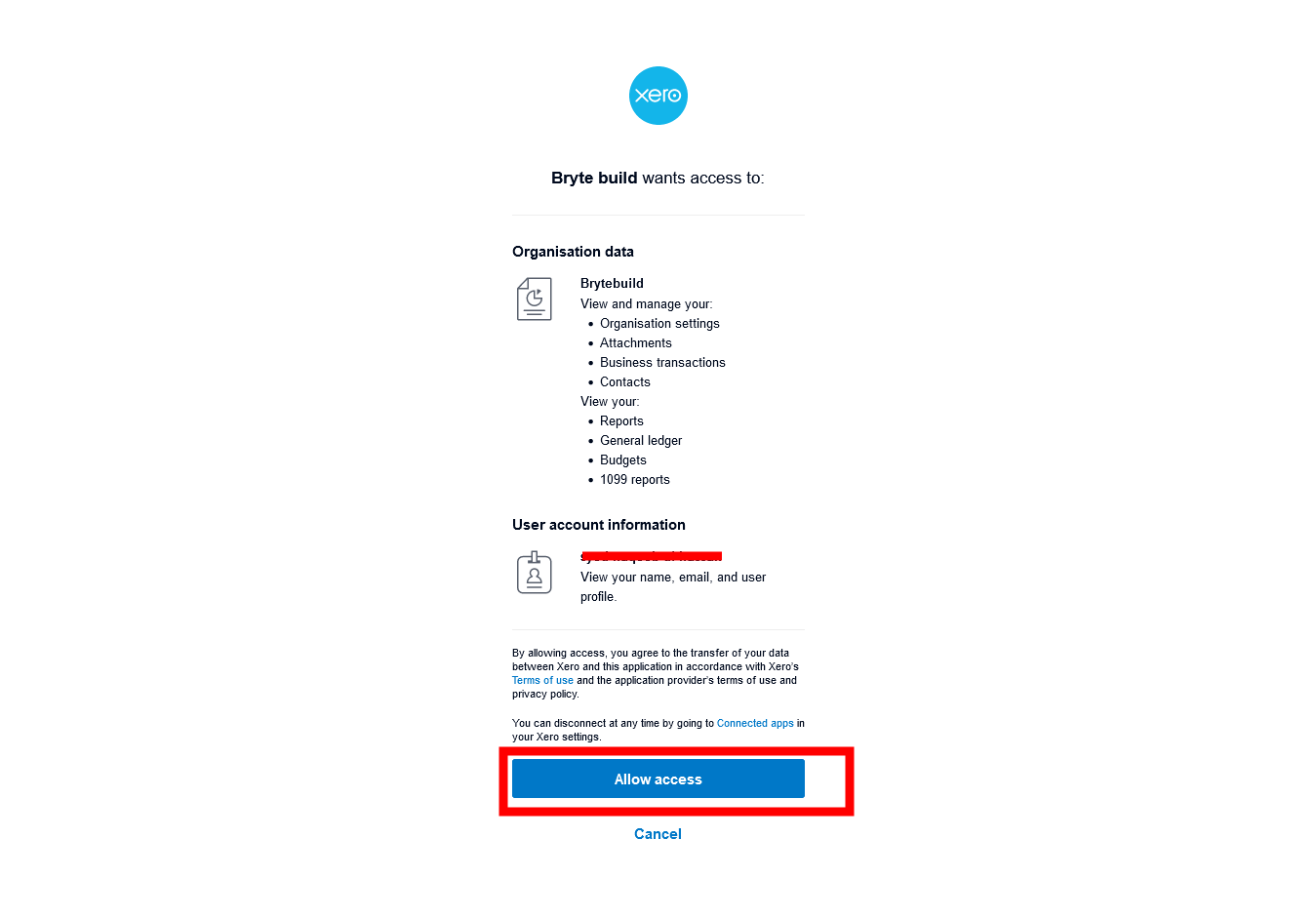

Note
Only owner of company can perform connection between xero and brytebuild.
