How to Connect Sage?
Brytebuild allow you to connect your sage store to brytebuild. Connecting sage with brytebuild, you allow brytebuild to make changes on sage. When order is placed on your store it will also shows on sage . When status of order change to delivered in brytebuild it will also change in sage.Now lets discuss how to connect sage to brytebuild.
To connect brytebuilt to sage go to company details page and select connect.
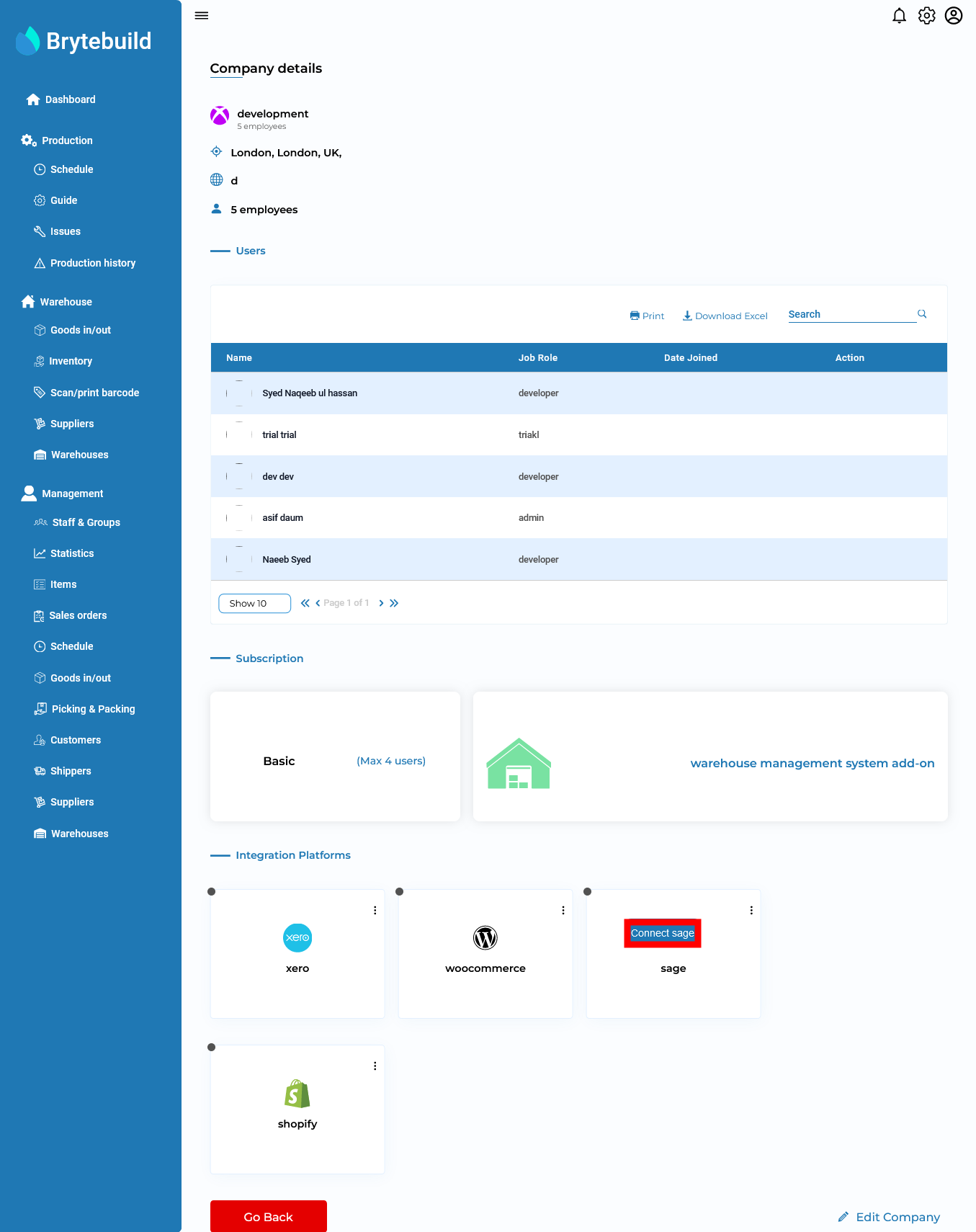
In connect sage page, enter redirect URL, client ID , client secret and select your account region. Wants to learn what is synchronization of products, customers or orders mean? click here. Press connect sage button to link your store.
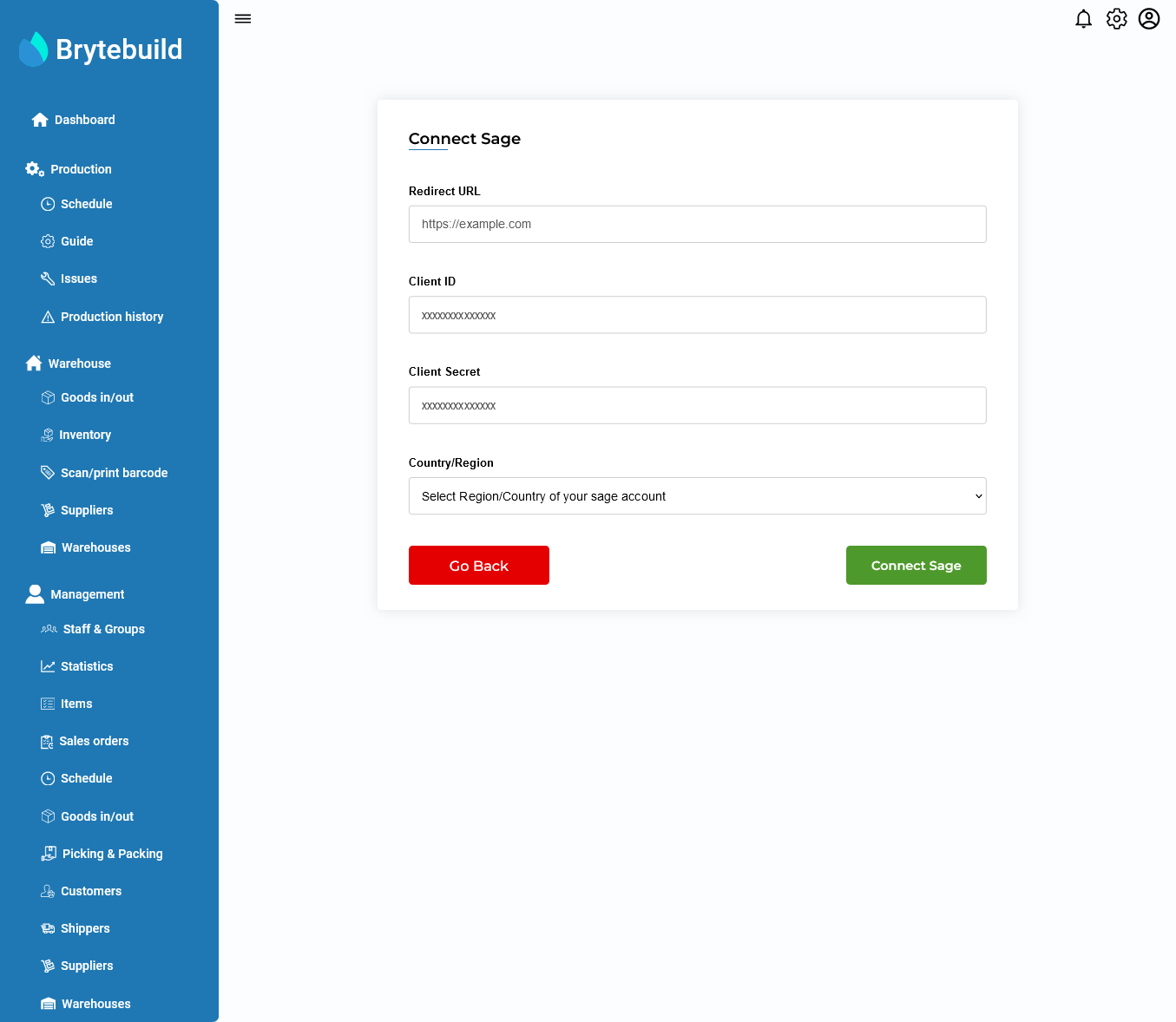

Note
Sage is only available in Canada, Spain, France, UK, Ireland and US.
How to get redirect URL, client ID and client secret?
To get redirect URL, client ID and client secret, login to sage developer app. After login to developer app, press create app button.

After pressing create app button, fill out app name, email address and callback URL. Paste this into callback url “https://app.brytebuild.co.uk/dashboard/sage”.

After creating app, copy callback url,client secret and client id.

Now go to connect sage page and paste redirect URL, client id and client secret in their respective fields and press connect sage button.

After pressing connect sage button, brytebuild will redirect you to sage page. In sage page press allow button to allow sage to connect with brytebuild.
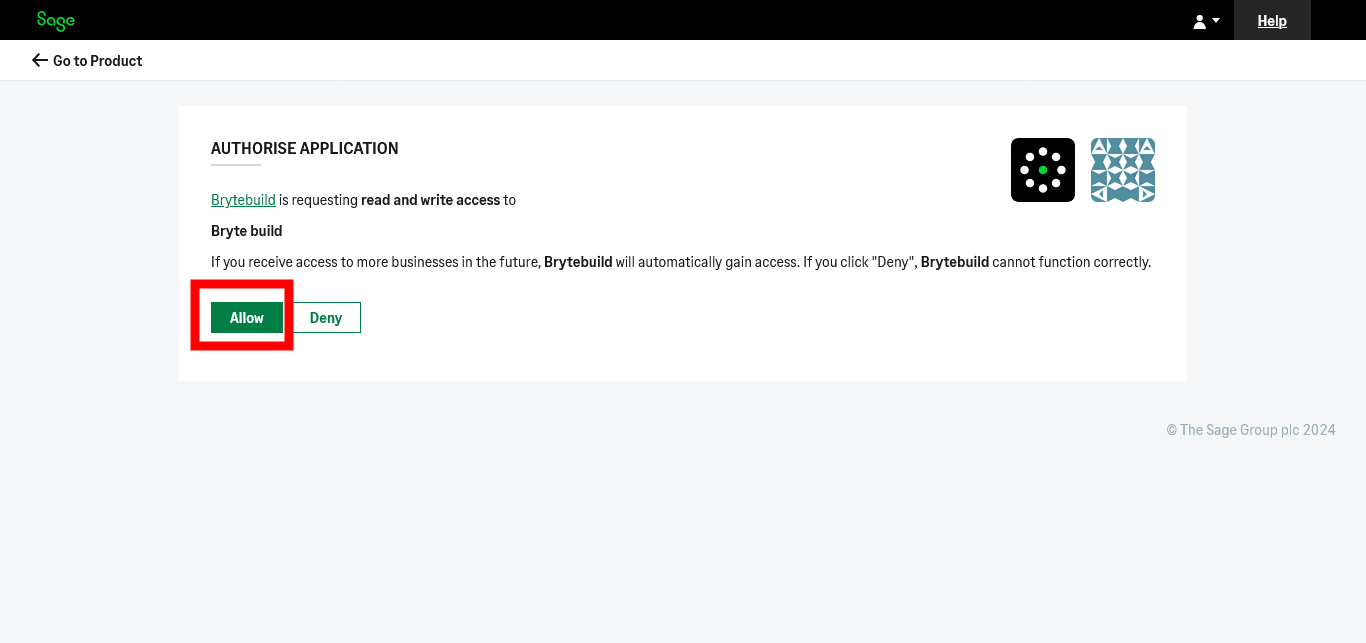

Note
Only owner of company can perform connection between sage and brytebuild.
